¶ Requirements
Before doing anything make sure that your server is even capable of using the plugin. Generally, it is very likely that it will work without any issues. The following article explains how you're able to check the few requirements that exist for using this plugin.
- Server software: SpigotMC or PaperSpigot. Forks of them might work as well
- Server version: 1.8.8 - 1.21.11
- Java: 1.8+
¶ How do I check if my server software is being supported?
As a server operator with access to the admin commands or the console type in the command /ver. This will display a rather cryptic text, but you only have to filter out to information as seen in the following picture:
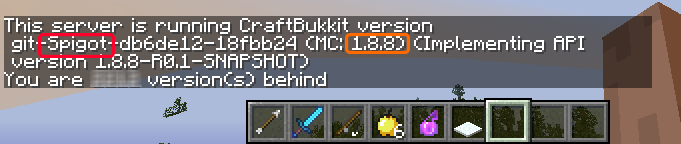
The text aligned in red represents the name of the software you use for your server. Make sure it's saying either Spigot or PaperSpigot. Others might work as well, but if you want to be on the safe side you might want to switch one of them.
Their wiki pages: Spigot, PaperSpigot
The text inside the orange rectangle displays the Minecraft version of your software. Make sure it's at least 1.8.8. If it's something between 1.8 or 1.8.7 then you must update it to at least 1.8.8. Older versions are known to be incompatible with some plugins and contain a rather large amount of bugs, so it's generally a good idea to update.
¶ How do I check if my Java installation is being supported?
It is very likely that you're already running a supported version. But if you want to verify it you must open a terminal on the machine on which your server is running on. If it's a Windows machine click on the Windows symbol and search for bat, cmd or powershell (Win10+ only). Otherwise, if it's a Linux machine open your terminal. It is possible that you need a software, such as PuTTY or WinSCP, to connect to your distant machine.
If you're inside the console type java --version to display your currently used version. If it's printing that the command is missing then your machine isn't even viable to run the Minecraft server. Otherwise, it should print something like this:

It should print either 1.8, 9, 10, or something higher. Otherwise, you'll have to update it to at least version 8.
¶ Are my plugins compatible?
It is very tough to tell whether the plugins you are using right now will affect the feature sets of the plugin. As a rule of thumb, you may count the number of plugins you are currently running. The more you have, the more likely it is that something will interfer. This generally can be said for any plugin. Nonetheless, Marcely's Bedwars is the plugin with the greatest likeliness that it will just fine work (compared to other plugins of this kind), meaning that you shouldn't be afraid regarding this topic. The plugin even prints a warning into the console in case it detects anything. You may surely always contact us in case you notice anything.
¶ Installation
- Download this plugin
- Put the downloaded file into the /plugins/ folder
- Restart your server
- Now type the
/mbedwarscommand. You will see something like this:
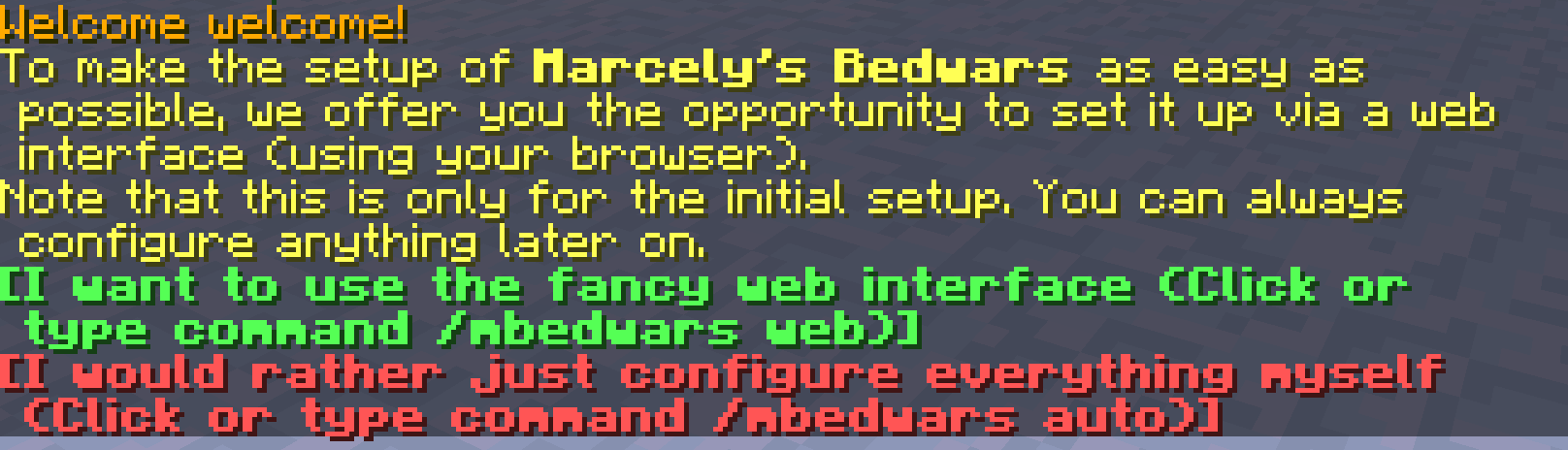
We greatly recommend using the installation wizard (type/mbedwars web). Simply type it, click on the link, and follow each described step. Learn more about the Installation Wizard.
There are cases where it fails, as if e.g. your server hoster is blocking the access to our servers or if a firewall is blocking it.
In these cases, you may always fall back to /mbedwars auto. These are the common questions beginners using this method may have:
- How do I create and join an arena?
- What and where can I configure things?
- The /MBedwars/data/modulescache folder is empty and i.a. SQL is not working. How do I fix it?
- How do I enable the Bungeecord support?
¶ Installation Wizard
This may sound unbelievable, but MBedwars has a whole setup wizard which helps you through the most important steps of setting up the plugin. Instructions on how you may access it will be shown when you are setting up the plugin for the first time, by either opening the ReadMe.txt file within /plugins/MBedwars, or by typing the /mbedwars command.
If you want to access it again without losing your arenas, you will have to 1. Stop the server, 2. Delete all files and folders (apart from the folder called data!!) within the /plugins/MBedwars folder and 3. start the server again.
Once you have typed /mbedwars web, you will see something like this:

The link is unique to your setup process. Click on it, and you will be greeted with something like this:
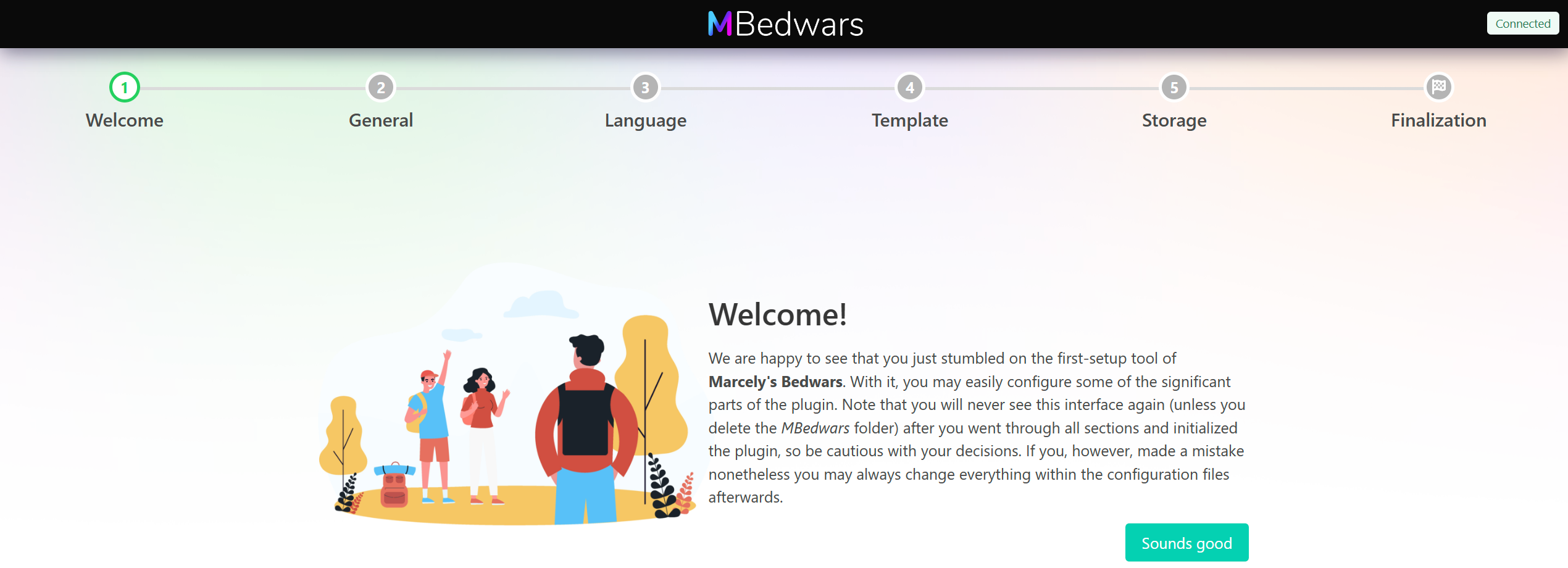
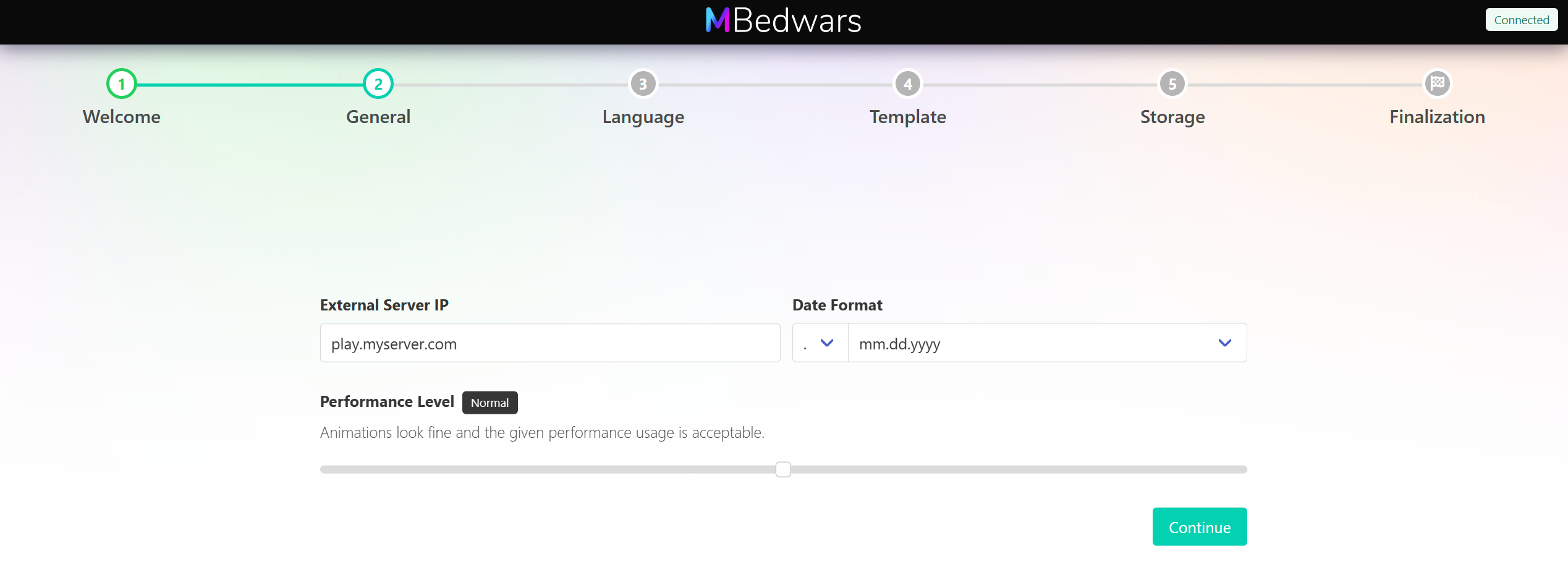
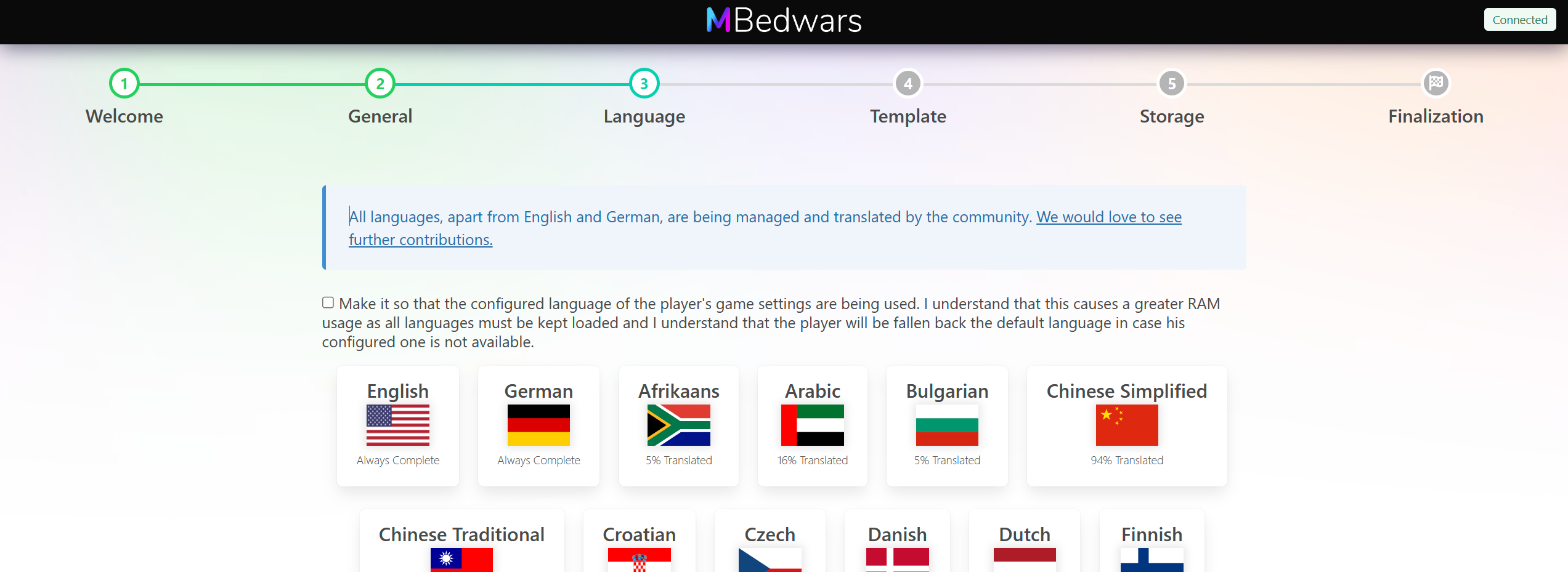
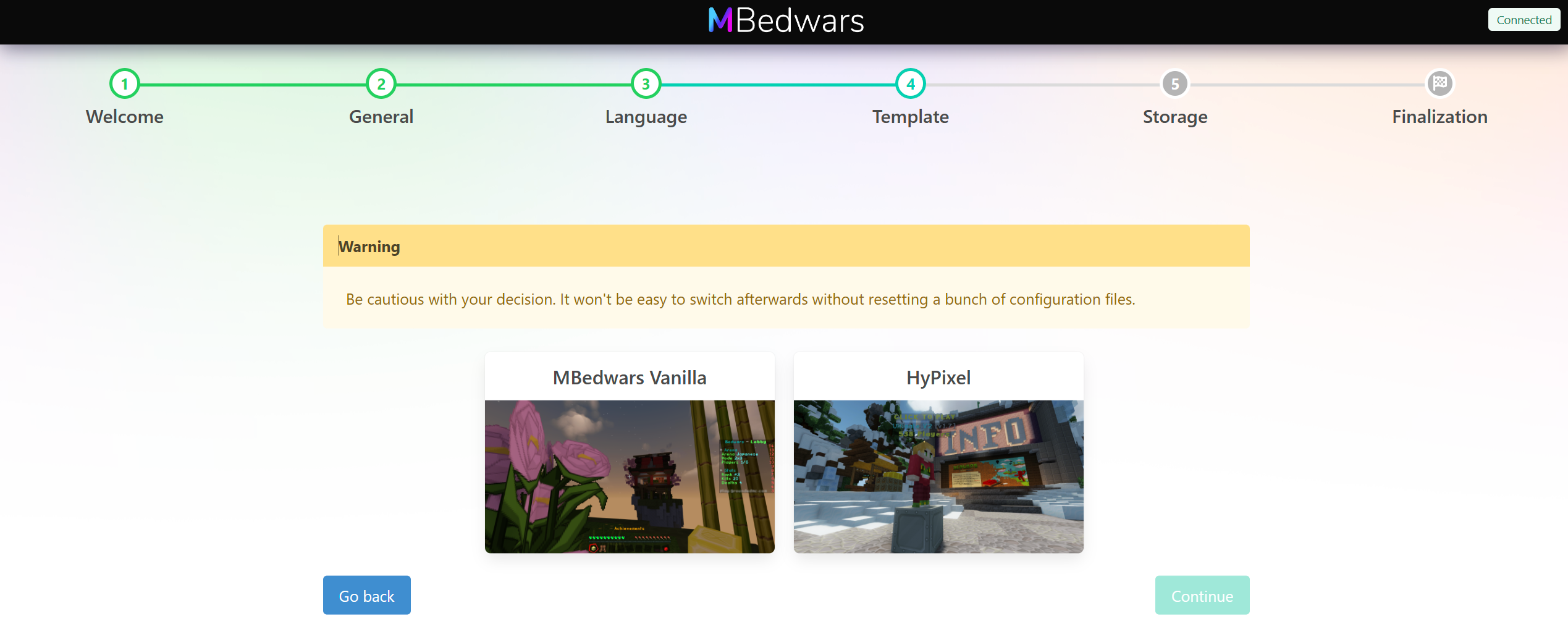
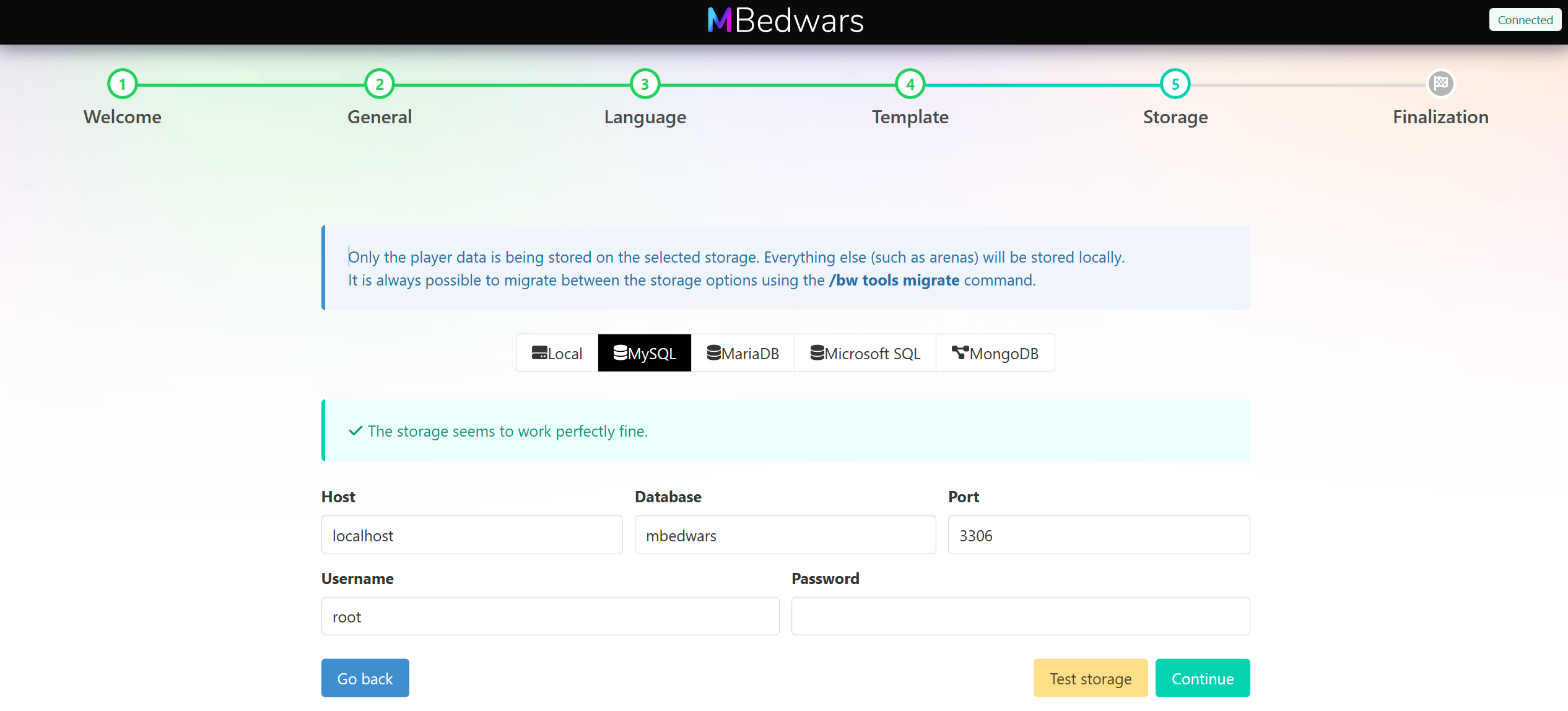
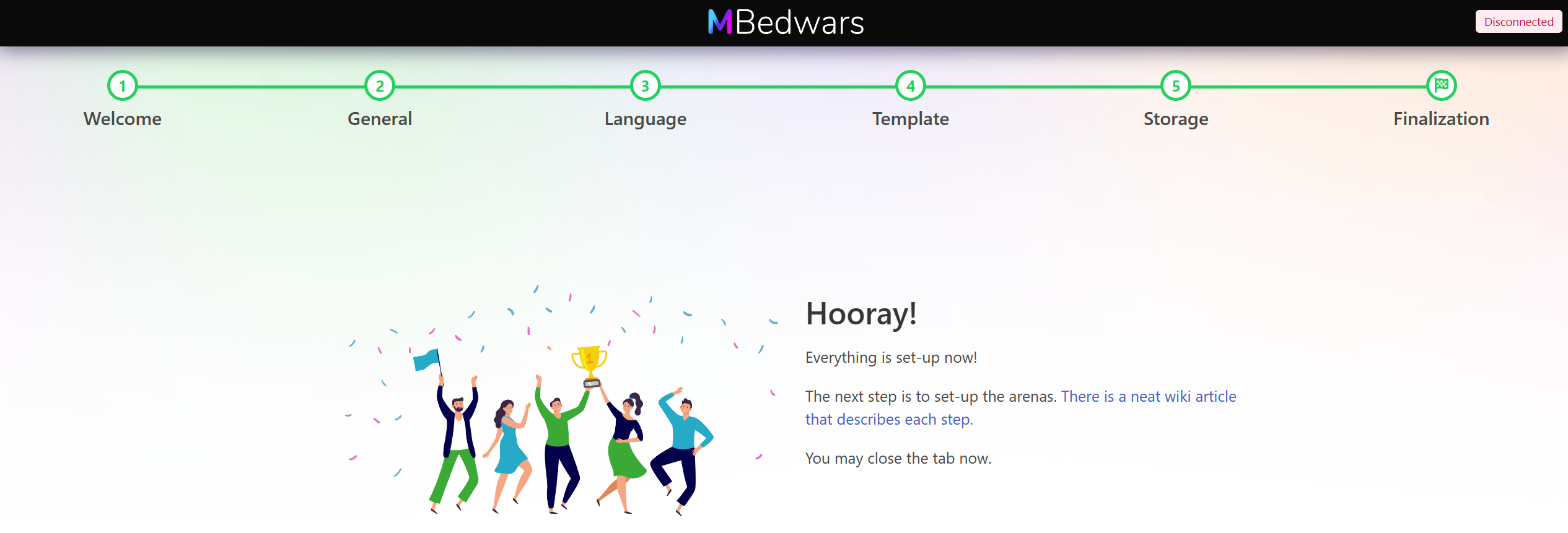
¶ Updating the Plugin
Updating the plugin is as easy as installing it. You should follow these steps for a fluent transition from an older version to a newer one:
- Check the changelog of all versions you're skipping. While it is rare there is still a chance that there is something you must do or know before updating. This only occurred with 2% of all updates, but it is still worth knowing and checking. Updates contain a large "Warning" headline when that is the case.
- Stop your server
- Delete the old bedwars.jar and replace it with the new one
- Start your server
¶ Updating/Downgrading the Spigot Jar
Generally, nothing must be done with the plugin. Only make sure you're following the following table:
Doable with limitations: The plugin will try its best to update. Not everything will be updated perfectly. Keep in mind that it's not possible to go back unless you've created a backup of the MBedwars folder.
Not doable: You must delete the MBedwars folder (stop your server first!) and reconfigurate everything. Things will break if you downgrade anyways.