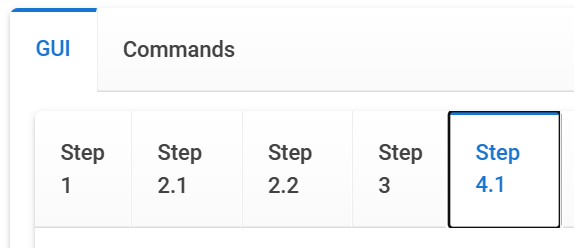Before going any further, check the installation page out, in case you haven't set up the plugin yet.
¶ Tutorials in video form
¶ In English:
Note at 2:14: The max players selector displays the amount per team! Make sure to hover over the info item.
¶ In English (with subtitles):
¶ In Thai:
¶ Tutorial in text form
Before you start with the creation of your arena, you should firstly define your /bw sethubpos. Type this command while standing at the position at which the players shall be teleported to after the match has ended (typically the place where you join an arena). You must only do this once for all arenas. The plugin will warn you with Missing hub-position later on in case you forgot this step.
In case you are running a BungeeCord network: You should know that this must be done within the same server in which you are setting up the arena, thus for any server on which you are setting up MBedwars, and it's a technical requirement for a working arena. You may set up the functionality of hubs later on.
For the actual creation of an arena, there are actually two methods you may choose for creating an arena. Both effectively make you reach the same goal:
- Using a GUI (greatly recommended for beginners)
- Using commands
Don't worry about the many steps. Each step is quite short, however they all include explanations to make the troubleshooting easier for you.
There are two ways with which you may open the GUI:
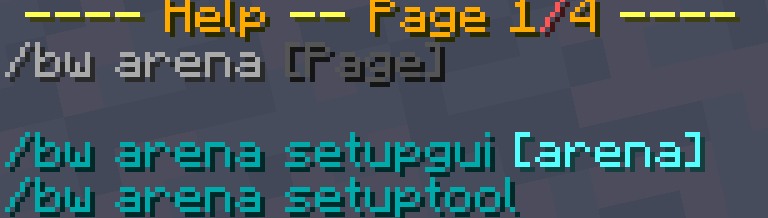
- Using
/bw arena setupguiyou may open it directly - And
/bw arena setuptooladds an item into your hotbar that allows you to quickly open it by clicking your mouse while holding it: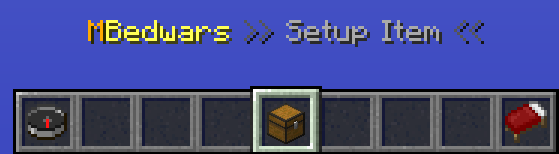
Once you did either of these, you will be greeted with the following:
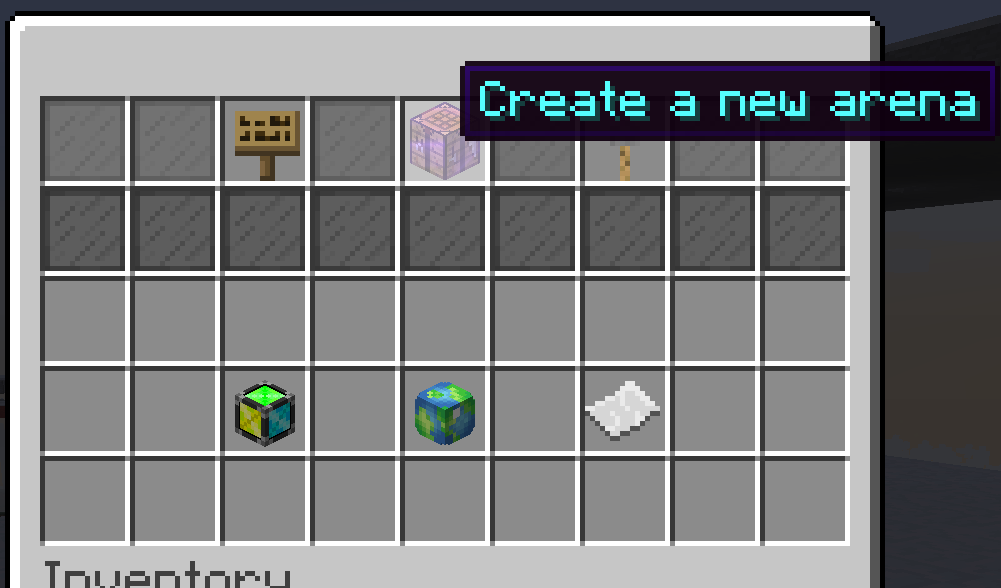
Stay on the Create a new arena page and continue with step 2. The other pages will be explained in the following.
Within the Create a new arena page, you must now decide on the arena type that you want to use.
Regeneration Process defines the process that is being executed after a match has been played to rebuild the arena to a playable state. It is basically getting rid of all the blocks etc. that have been placed or changed during the match with the goal of preparing it for the next match.
¶ Region (Recommended)
Has 2 corners representing a rectangle, in which the game is being held. Regeneration processor has to go through each block and entity and replace them accordingly.
Pros:
+ Allows you to create as many arenas you in a single world, potentially saving quite a lot RAM and CPU usage
+ Has a border integrated, making it easier to limit the places that players are able to reach
+ Regeneration process is more efficient and causes less lag due to MBedwars' advanced system
Cons:
- Takes a bit longer to create an arena with this type and the chance is higher of doing something wrong, such as not placing the y coordinates wrong
- Possibly takes a bit longer to regenerate
¶ World
Makes use of the complete world. The regeneration processor has to go through the following steps:
- The world is being unloaded
- The chunk files are being replaced with the saved ones and
- The world is being loaded up again
Pros:
+ A bit easier to create an arena with
+ Grants the usage of Slime World Manager
Cons:
- Has no border integrated, players are able to reach areas you potentially don't want to. You'll instead have to use vanilla's world border feature or a separate plugin.
- Regeneration Process possibly causes more lag, as the world loading and unloading is being done on the main thread (synced) without MBedwars having any control over it.
- Greater RAM and CPU usage, as you'll have one world with each arena and logically a lot of worlds if you plan to have a lot of arenas.
¶ Voting
This is a special type, and you shouldn't use this for your first arena.
Basically, this arena is only being used for its lobby, in which the players may vote for the next arena in which they want to play in. Read this tutorial if you want to learn more about it.
After you have decided on a type, you must now choose a name for your arena.

Keep in mind that each arena must have an unique name and that the name must only include the following characters: a-z A-Z 0-9 ? ! _ - '
Don't worry, you may always rename the arena later on. It is also possible to change the name that is being displayed to the players using the /bw arena customname command after you have created the arena. Within a customname, you may also include special non-English characters.
You are now seeing the general arena configuration page:
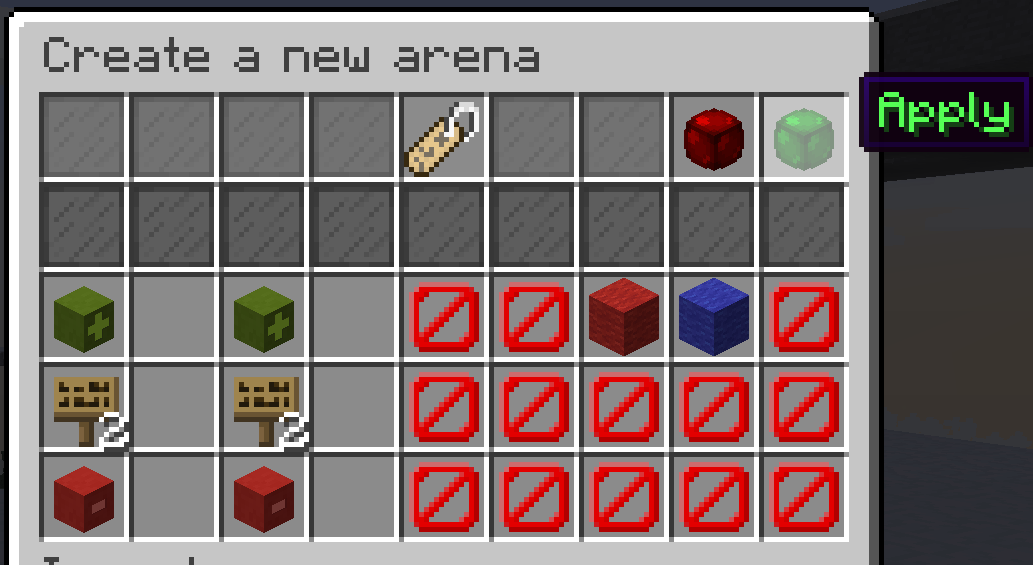
Within this page, you may
- choose the amount of players that you want to have per team
- define the minimum amount of players required for a match to start
- the team colors that you'd like to have
- rename the arena (by clicking on the name tag at the top)
The maximum amount of players is calculated using amount of players per team * amount of enabled teams.
Once you are done, simply click the Apply button at the top right. You will be brought back to the main page from Step 1.
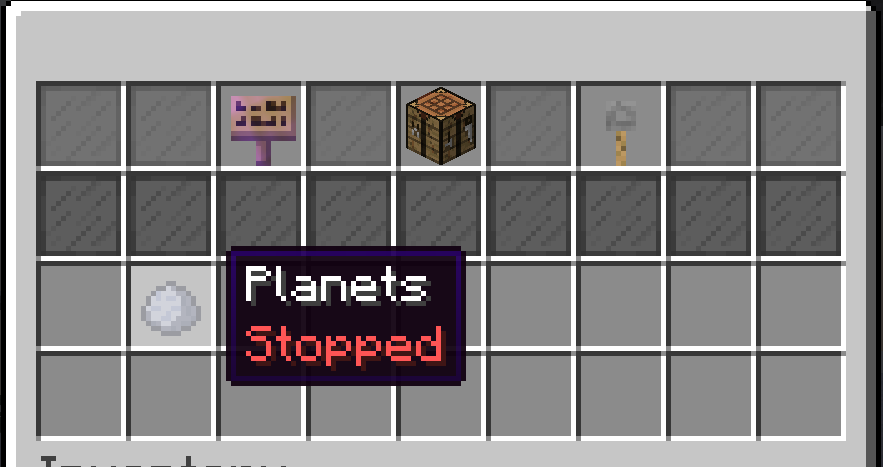
In there, click on the new arena, after which you will see the arena modification page:
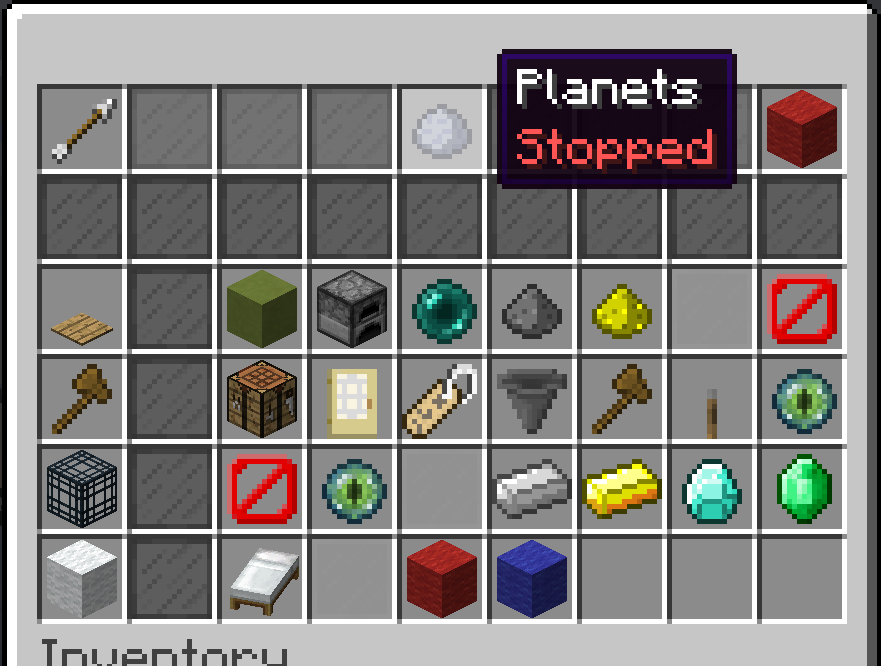
In case you have made a mistake within the general arena configuration page, you may easily re-open it by clicking on this item:

Good job so far! Your arena technically exists now. All is left to fill it with some information about your arena. For this, you may basically look at the red wool item and check what is left for you to define:
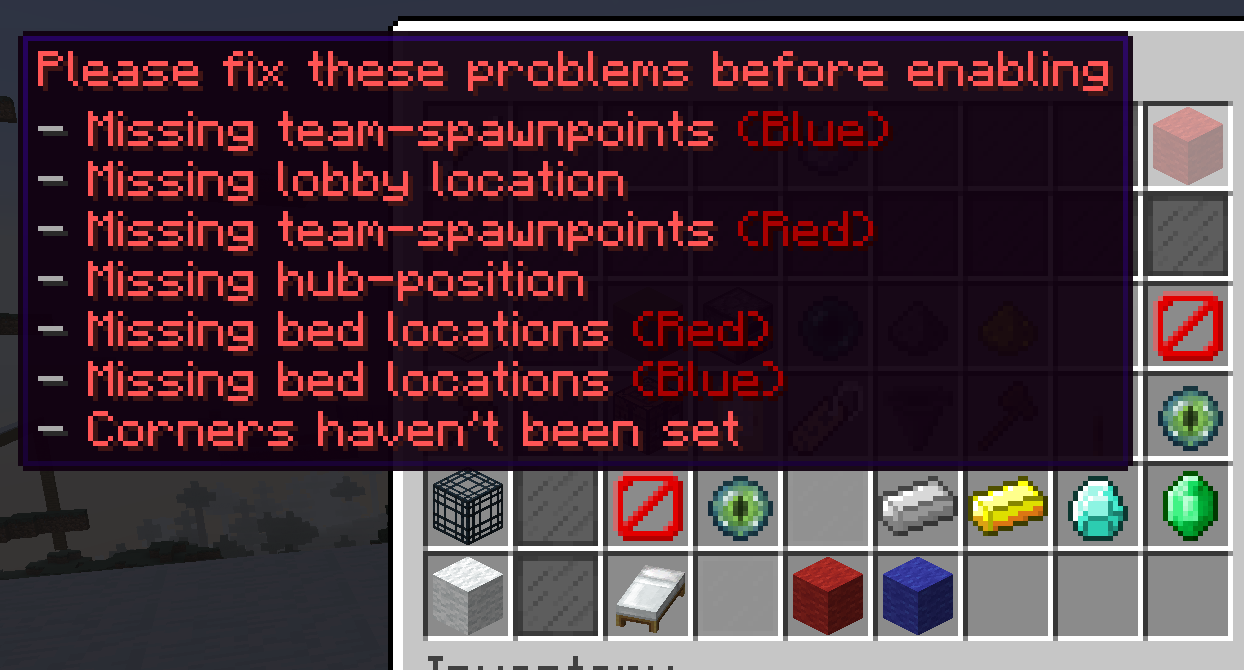
To make the orientation easier, each available component has been put into its own category:
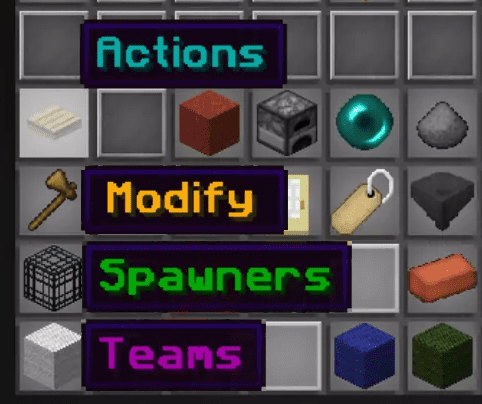
We are now defining the area in which the match is being held. Follow the instructions that match with the type of arena that you have chosen at step 2:
¶ Region
You will see the following line in the problems list in case you haven't followed this step yet: Corners haven't been set
It may be helpful to have WorldEdit selected. If you don't, you may obtain MBedwars' variant of the axe using the /bw tools getposaxe command. Alternatively, you may use the buttons within the Misc tools page
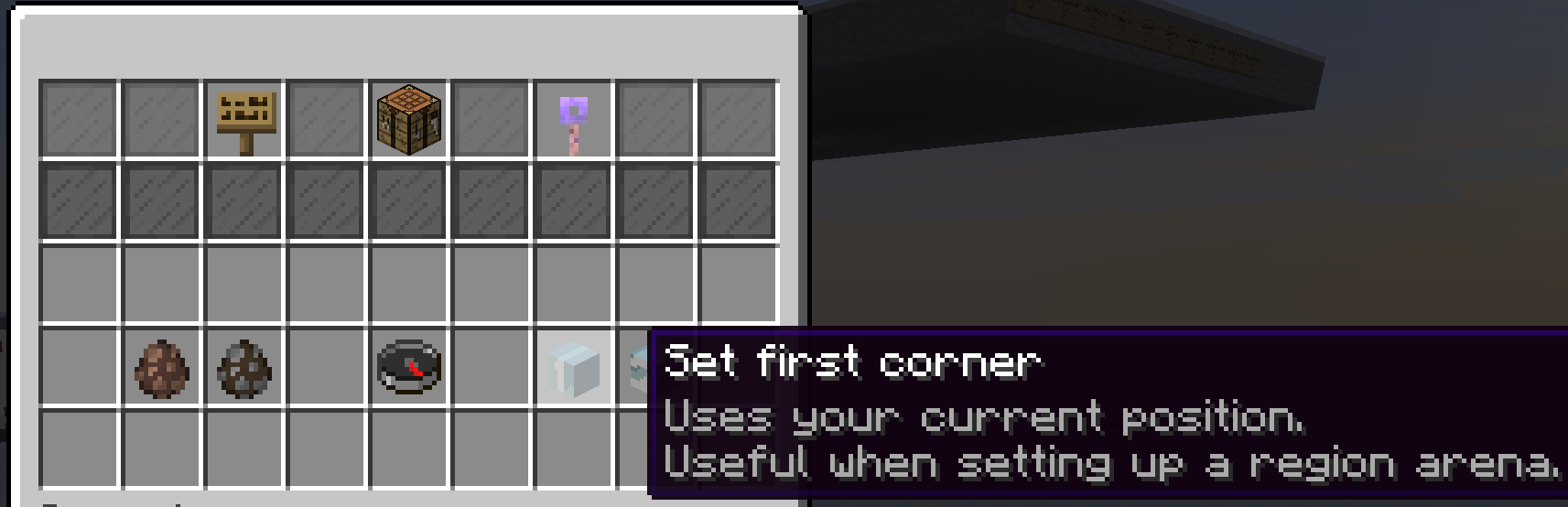
Using either the tools provided by MBedwars' or WorldEdit, you must now choose the corners of the arena. Note that you must include the whole area as if you would want to copy it!
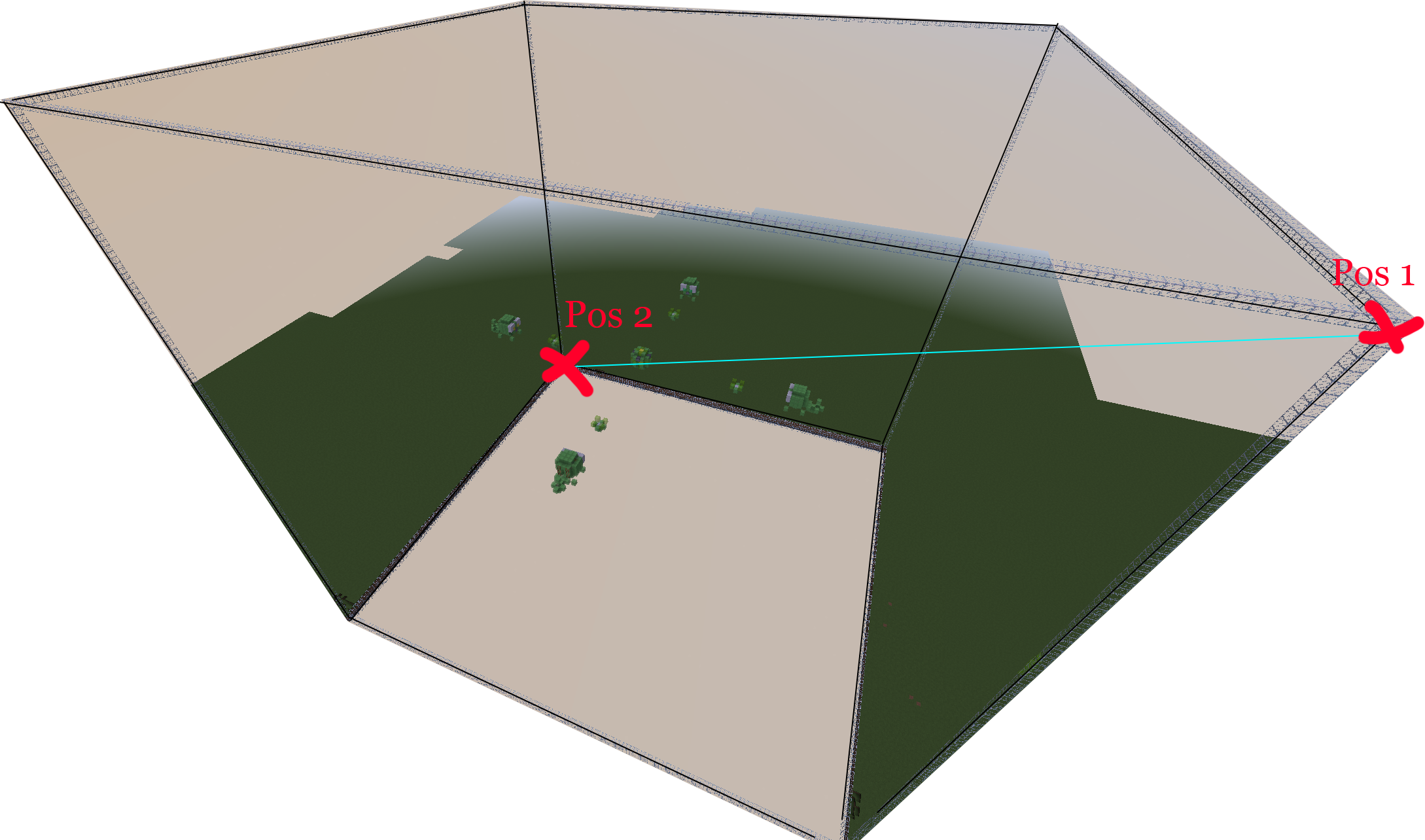
Click on the Set arena corner positions button to apply your changes:
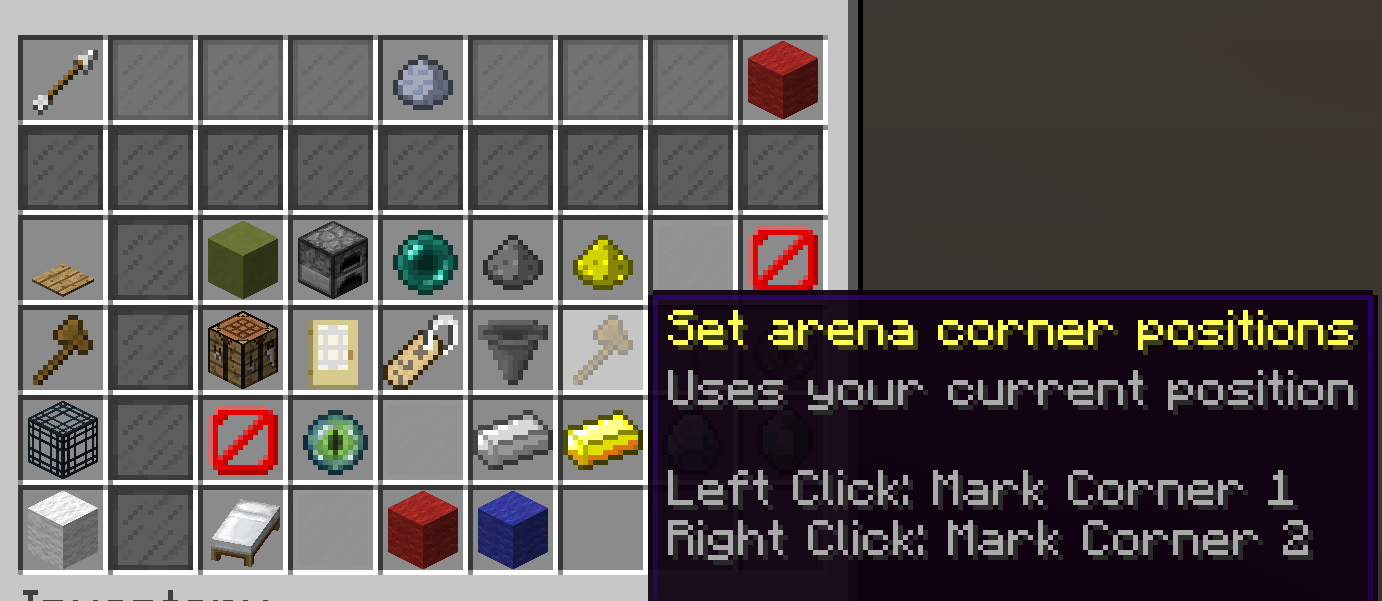
All blocks and entities within that area are now included for the regeneration process. Click on the Save all blocks & entities button in case you have made some changes to the blocks or entities which you would like to make permanent. You may also test whether it has been correctly defined by clicking on the Regenerate all blocks button to forcefully execute the regeneration process.
¶ World
You will see the following line in the problems list in case you haven't followed this step yet: Game world hasn't been set
Simply go to the world in which the match shall be held and click on the Set the game world button.
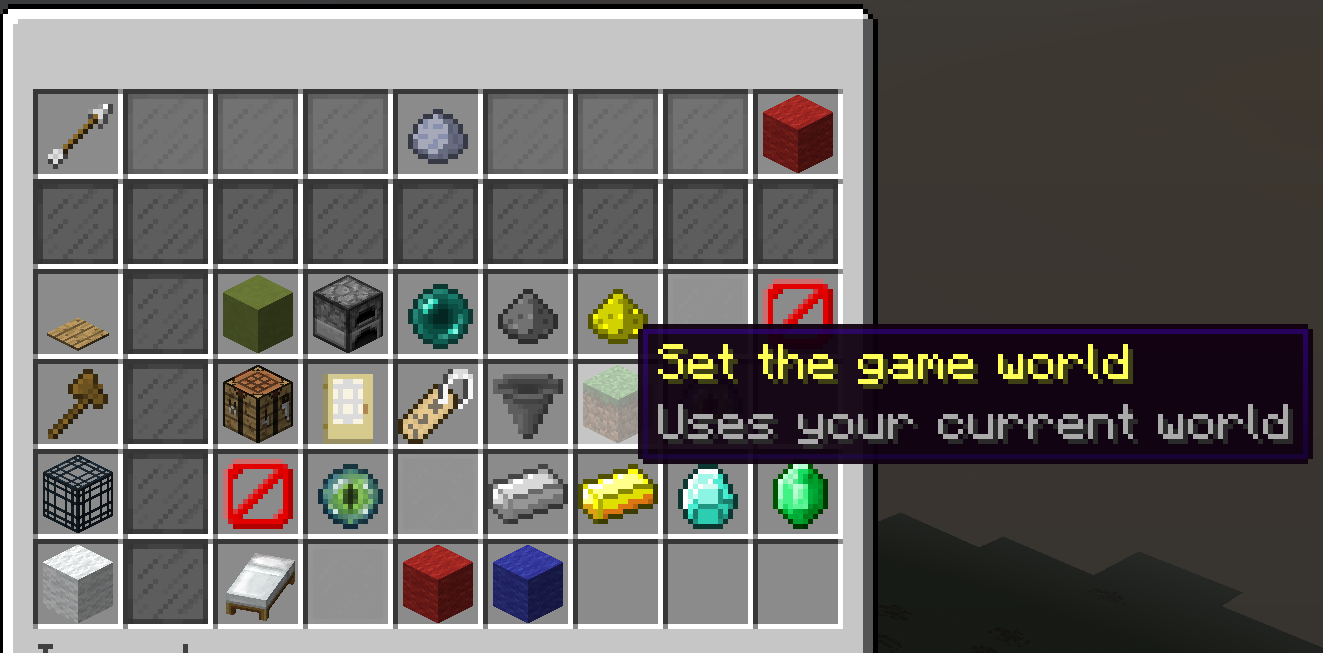
It is normal that you are now being teleported to another world, as the saving process requires the world to be unloaded, thus it is needed to teleport all players within it.
You may also test whether it has been correctly defined by clicking on the Regenerate all blocks button to forcefully execute the regeneration process.
Note that it is technically not possible to use the main world. In case this is a requirement for you, you may switch to the region arena type using /bw arena setregentype <arena name> region.
We are now defining everything related to teams.
¶ Placing the beds
You will see the following line in the problems list in case you haven't followed this step yet: Missing bed locations
Start off by giving yourself the beds items using the Obtain the beds of every team button:
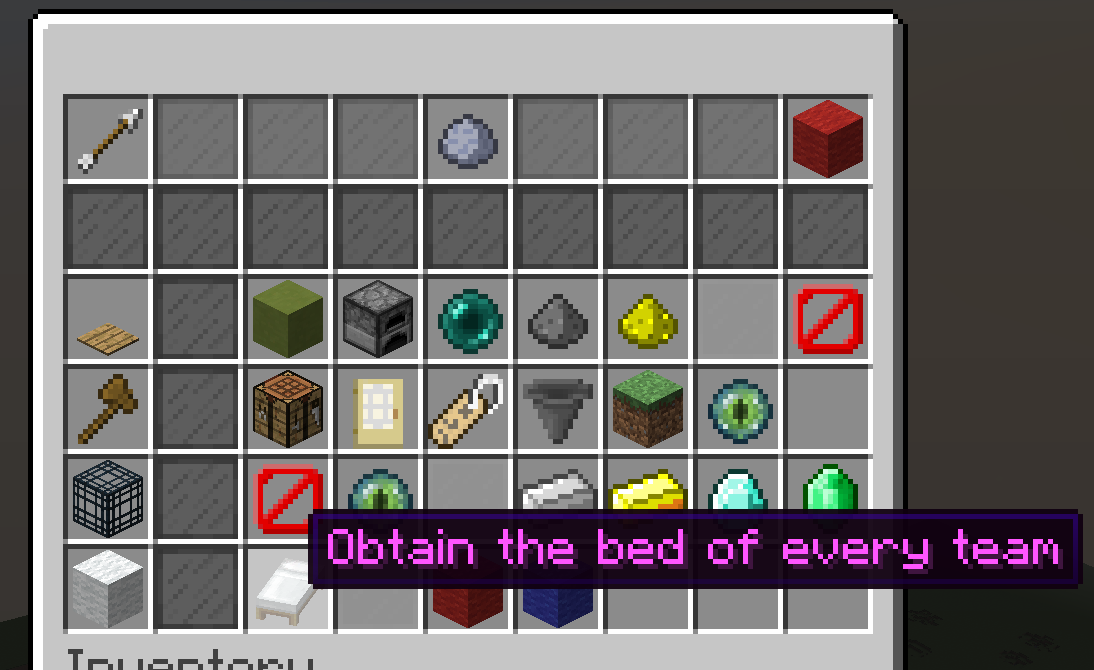
You may also alternatively click on the team color and give yourself the bed item of a specific team using the Obtain x bed button:
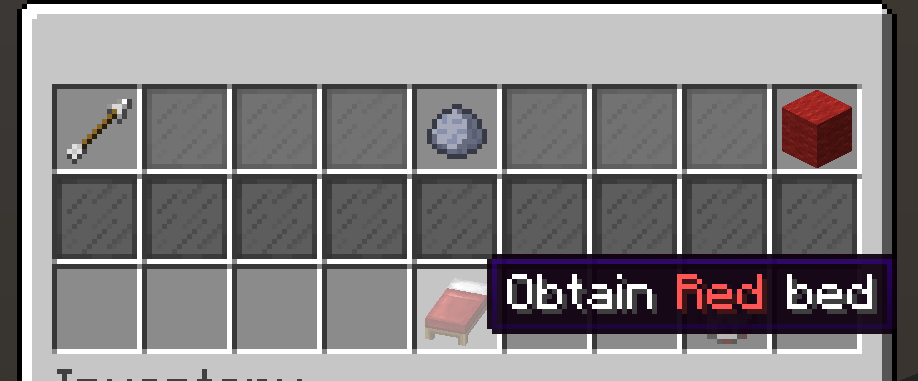
And now simply place the beds where ever you would like them to be.
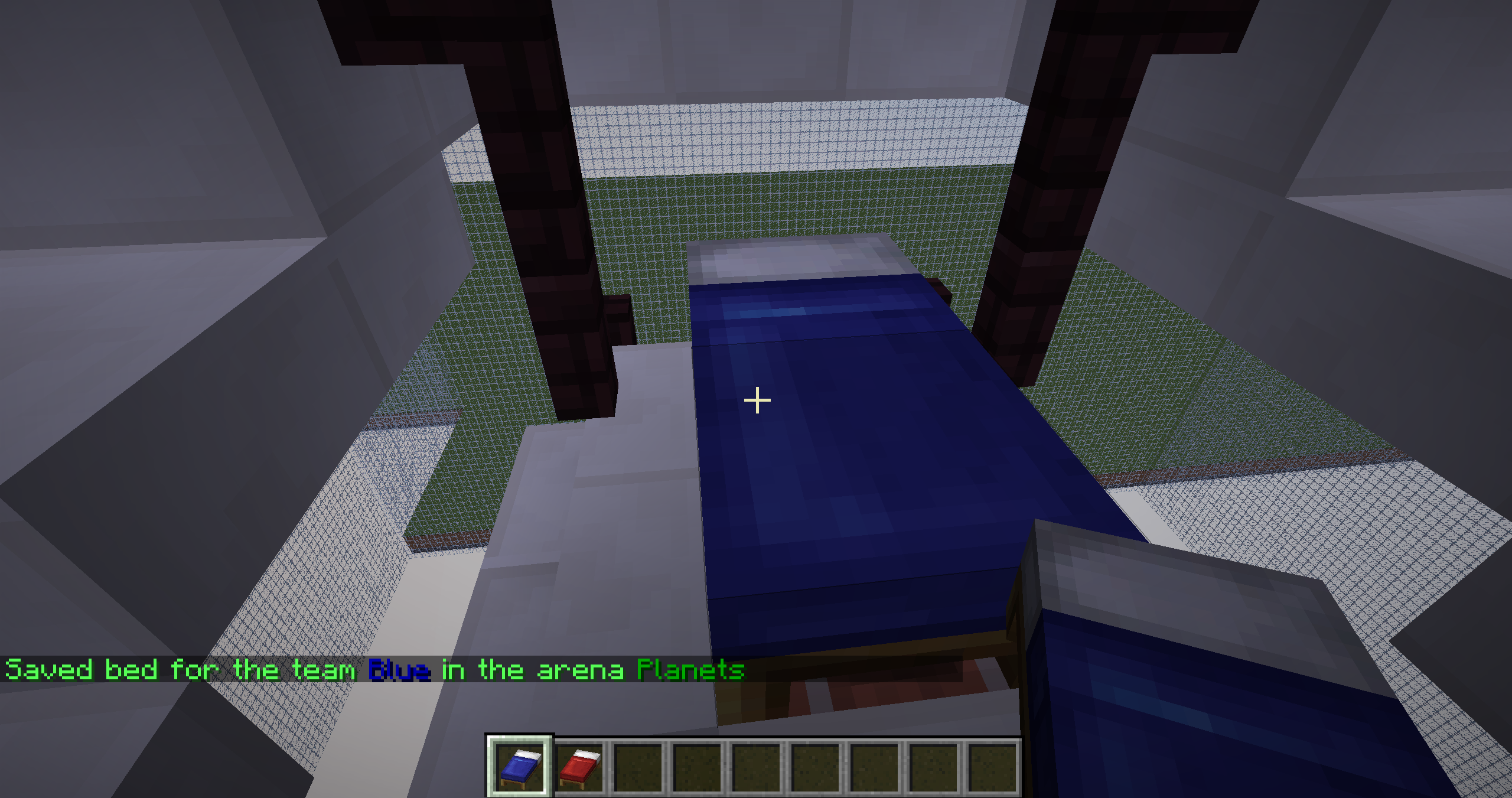
¶ Placing the spawn points
You will see the following line in the problems list in case you haven't followed this step yet: Missing team-spawnpoints
Stand exactly at the position at which the certain team shall spawn at when the match starts or when they respawn. Note that they will also look at the direction at which you are looking.
To use the position for the team, click on the team color and click on the Set the spawn point for x button:
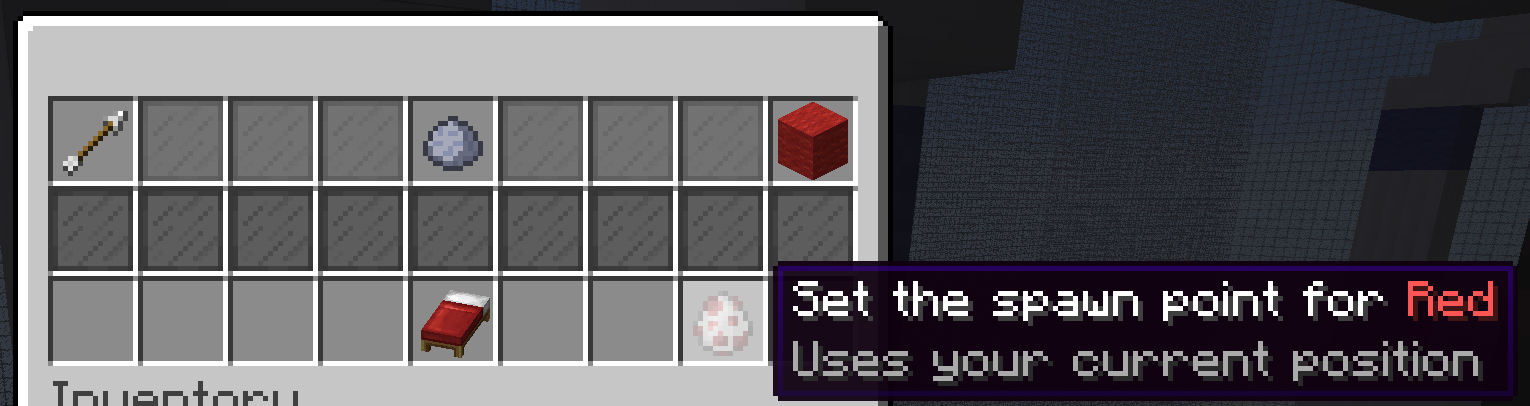
We now add spawners to the arena. Synonyms of spawners are i.a. generators, gens and item spawners. However, we call them spawners with MBedwars.
Keep in mind that there won't be a warning if you have forgotten to add them, as they are not critical for an arena to function.
To add one, click on the spawner type within the GUI:
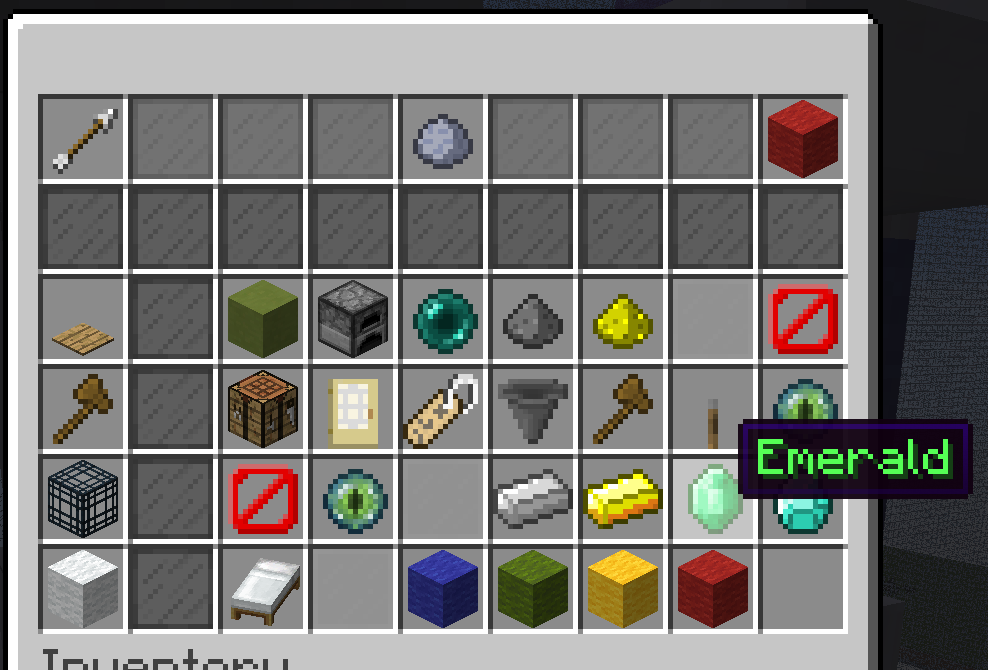
And after you are standing correct, click on the Add a x spawner button:
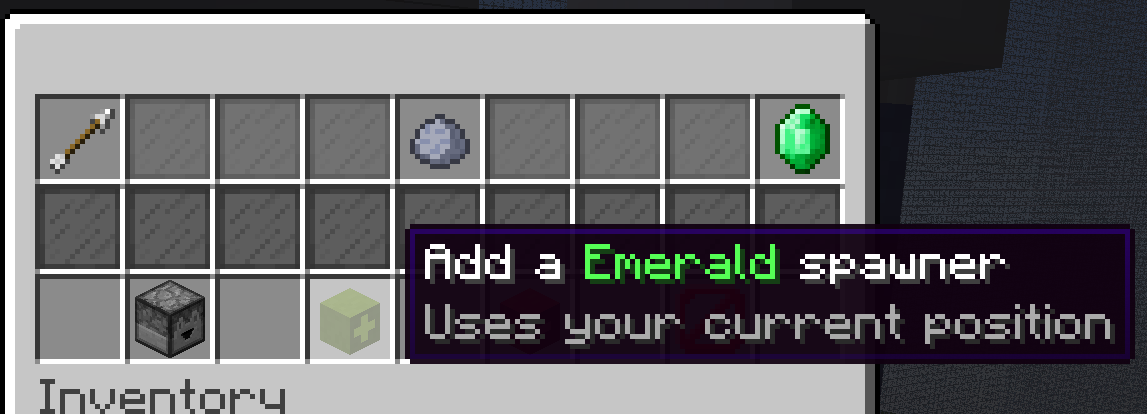
There are various buttons within the arena modification GUI and within the spawner GUI to remove them, in case you misplaced them.
The Show all spawners may help you during the setup.
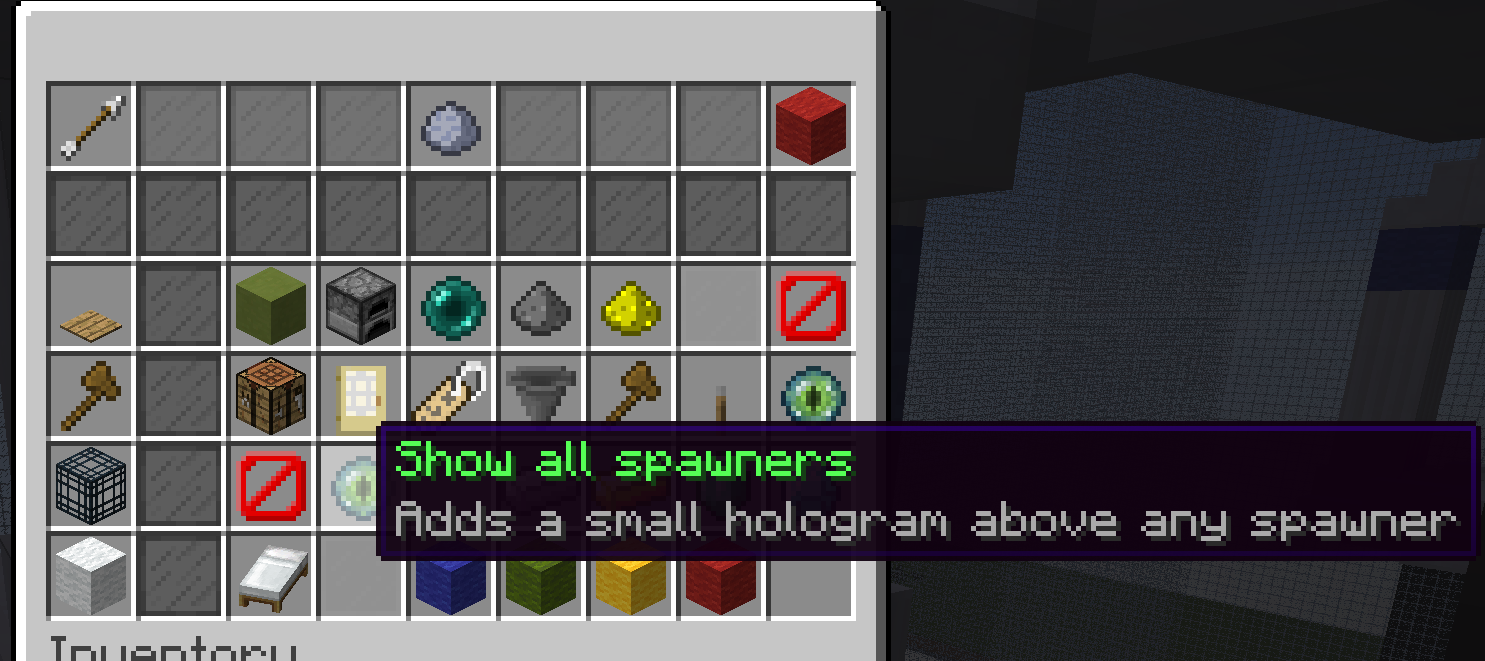
Click on it to visualize all added spawners using small holograms:
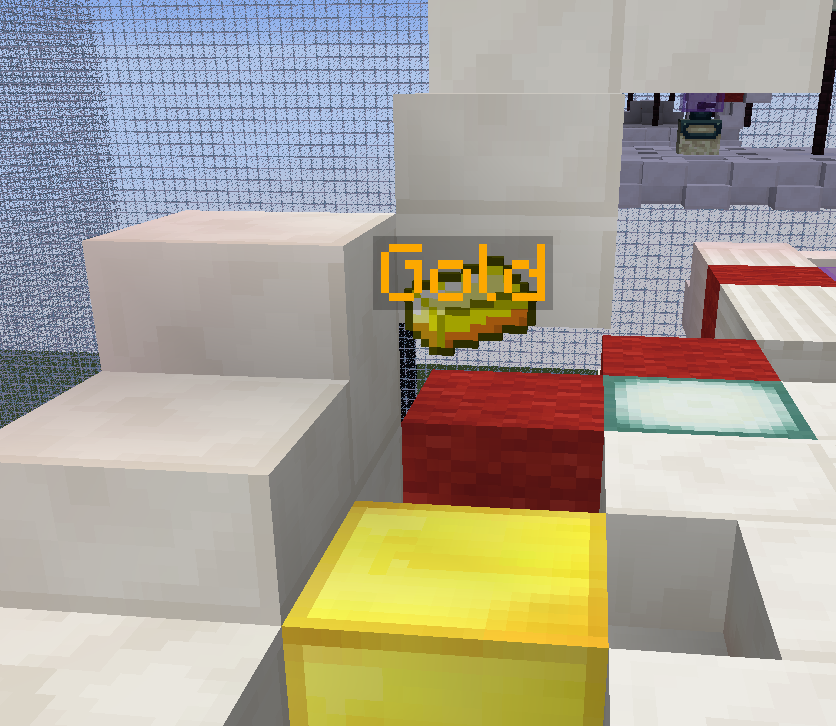
Click on the Hide all spawners button to hide them after you are done.
We now define the lobby position. The lobby position is the position to which the players will be teleported to while they are waiting for other players to join.
You will see the following line in the problems list in case you haven't followed this step yet: Missing lobby location
Stand at the according position and click on the Set the lobby spawn button:
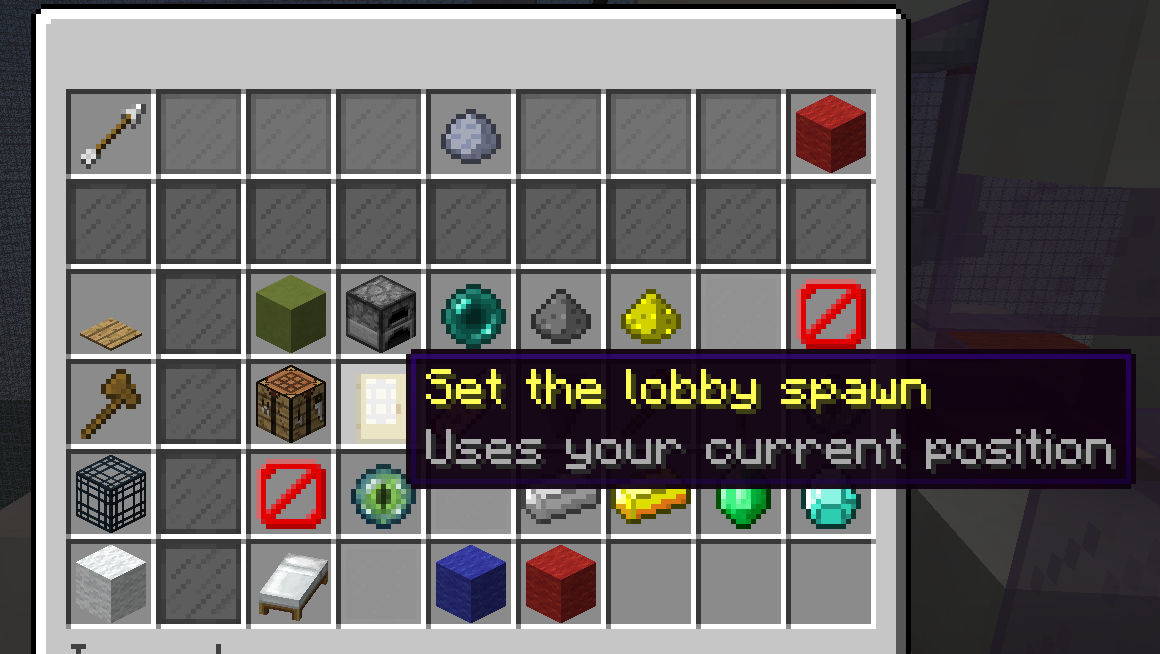
¶ (OPTIONAL) Defining the spectator position
MBedwars will automatically determine the best position at which the spectators shall spawn at. However, you may also add one yourself by clicking on the Set the spawn point for spectators button:
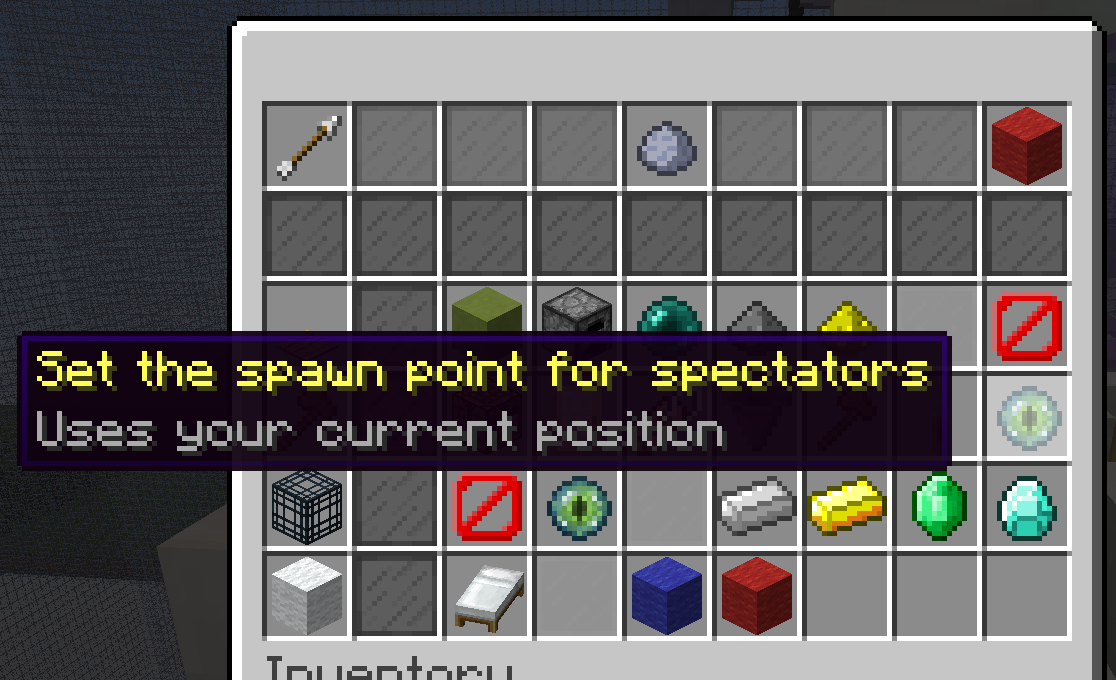
Only make sure that it is actually inside your match area.
To spawn villagers, you must firstly go to the main page and enter the Misc tools category.
In there, you will find both a button to spawn a Dealer and an Upgrade Dealer:
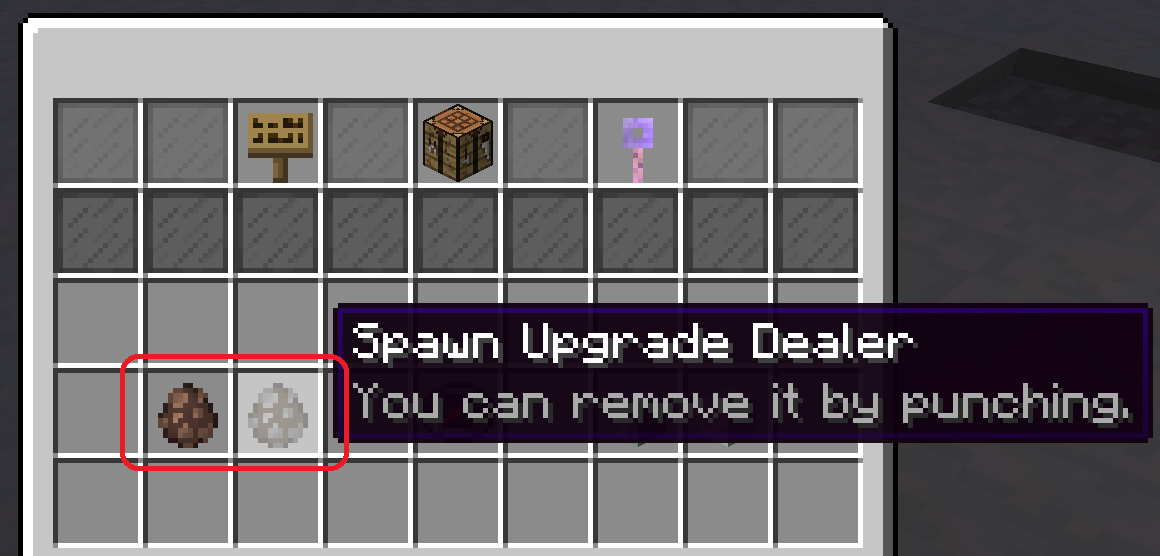
- A dealer is the general purpose shop. In there, you are able to purchase weapons, blocks etc.
- A upgrade dealer is a shop in which you are able to purchase certain upgrades for your whole team, e.g. better enchantments for weapons/armor, health auras etc.
MBedwars won't warn you if you don't spawn either of them, as they are not critical for a match to function. However, it is recommended to at least have a dealer for each team for a generic type of Bedwars match.
To remove the spawned villager, simply punch it:
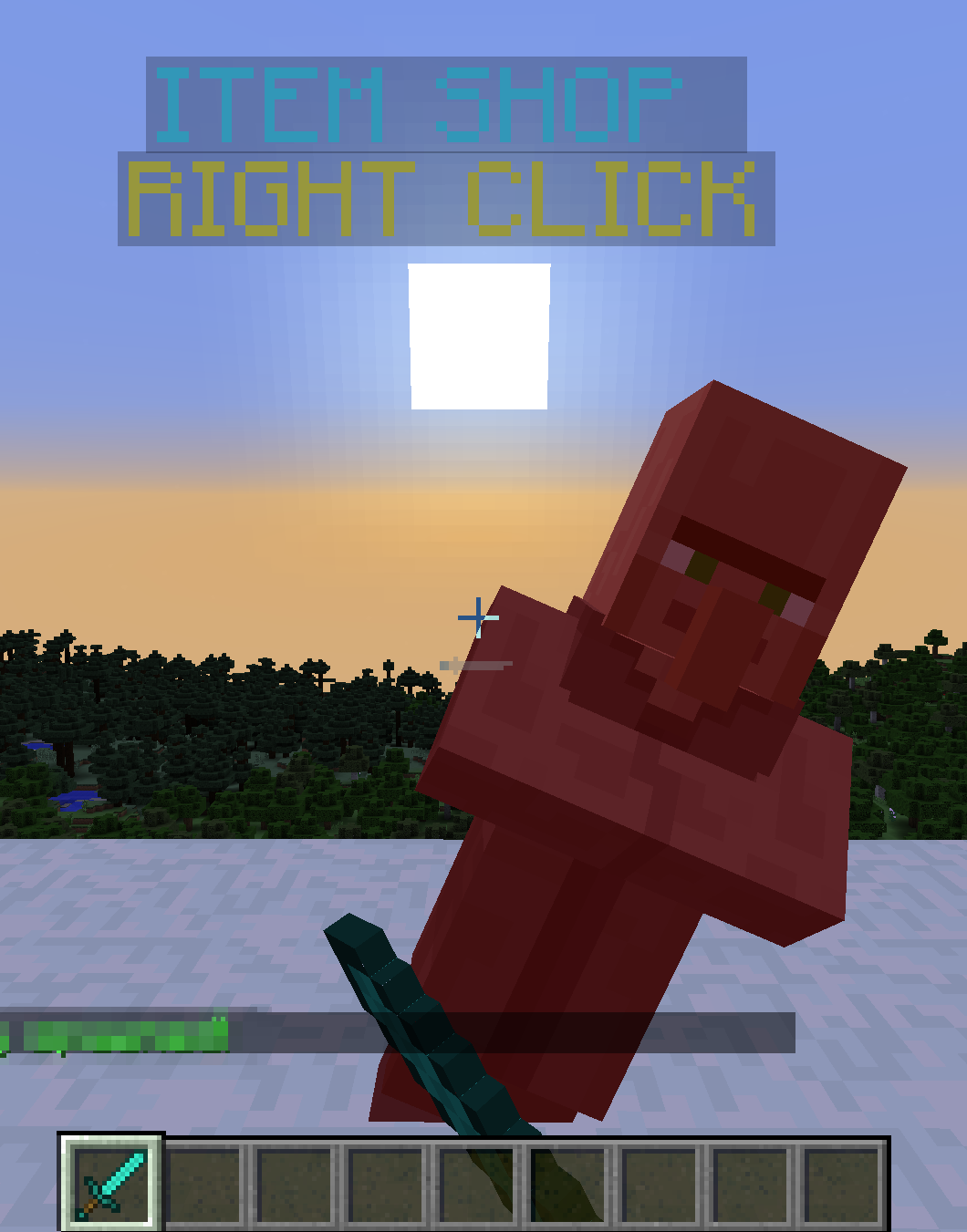
Hooray! All is left to enable the arena by clicking on the Enable button:
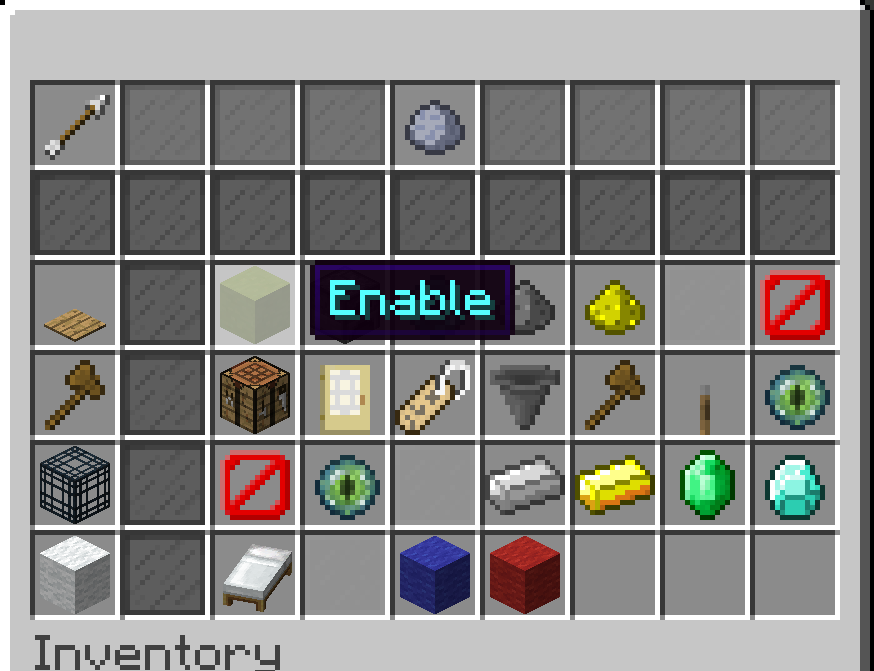
Don't worry about doing something wrong. The plugin will warn you in case you have forgotten a step.
All is left is to test the arena by either clicking on the Enter the game button or by typing /bw join <arena name>.
It is greatly not recommended to do it via commands (at least for beginners), as it can take longer and be more complex if you aren't very certain with what you are doing.
Before continuing with the second step, you might want to understand how commands in MBedwars are structured.
Before actually creating your first arena, you should decide yourself for the arena type that you want to use.
Regeneration Process defines the process that is being executed after a match has been played to rebuild the arena to a playable state. It is basically getting rid of all the blocks etc. that have been placed or changed during the match with the goal of preparing it for the next match.
¶ Region (Recommended)
Has 2 corners representing a rectangle, in which the game is being held. Regeneration processor has to go through each block and entity and replace them accordingly.
Pros:
+ Allows you to create as many arenas you in a single world, potentially saving quite a lot RAM and CPU usage
+ Has a border integrated, making it easier to limit the places that players are able to reach
+ Regeneration process is more efficient and causes less lag due to MBedwars' advanced system
Cons:
- Takes a bit longer to create an arena with this type and the chance is higher of doing something wrong, such as not placing the y coordinates wrong
- Possibly takes a bit longer to regenerate
¶ World
Makes use of the complete world. The regeneration processor has to go through the following steps:
- The world is being unloaded
- The chunk files are being replaced with the saved ones and
- The world is being loaded up again
Pros:
+ A bit easier to create an arena with
+ Grants the usage of Slime World Manager
Cons:
- Has no border integrated, players are able to reach areas you potentially don't want to. You'll instead have to use vanilla's world border feature or a separate plugin.
- Regeneration Process possibly causes more lag, as the world loading and unloading is being done on the main thread (synced) without MBedwars having any control over it.
- Greater RAM and CPU usage, as you'll have one world with each arena and logically a lot of worlds if you plan to have a lot of arenas.
¶ Voting
This is a special type, and you shouldn't use this for your first arena.
Basically, this arena is only being used for its lobby, in which the players may vote for the next arena in which they want to play in. Read this tutorial if you want to learn more about it.
After you have decided on a type, you must now type the following command:
/bw arena create <arena name> <arena type>
- name: The name that your new arena. Keep in mind that each arena must have an unique name and that the name must only include the following characters: a-z A-Z
0-9 ? ! _ - ' - type: The arena that you have choosen in step 2.1. Possible options are:
region,worldandvoting
You are now seeing the general arena configuration page:
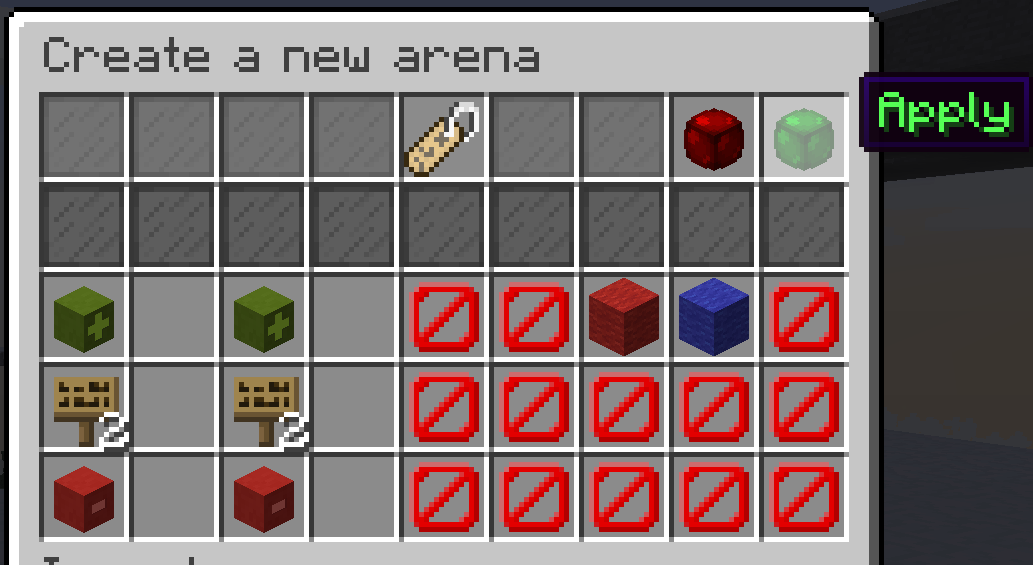
Within this page, you may
- choose the amount of players that you want to have per team
- define the minimum amount of players required for a match to start
- the team colors that you'd like to have
- rename the arena (by clicking on the name tag at the top)
The maximum amount of players is calculated using amount of players per team * amount of enabled teams.
Once you are done, simply click the Apply button at the top right. You will be brought back to the main page from Step 1.
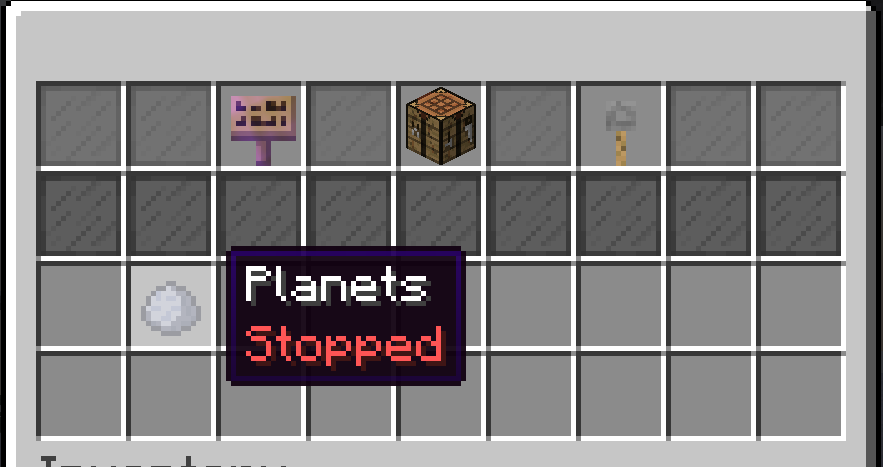
In there, click on the new arena, after which you will see the arena modification page:
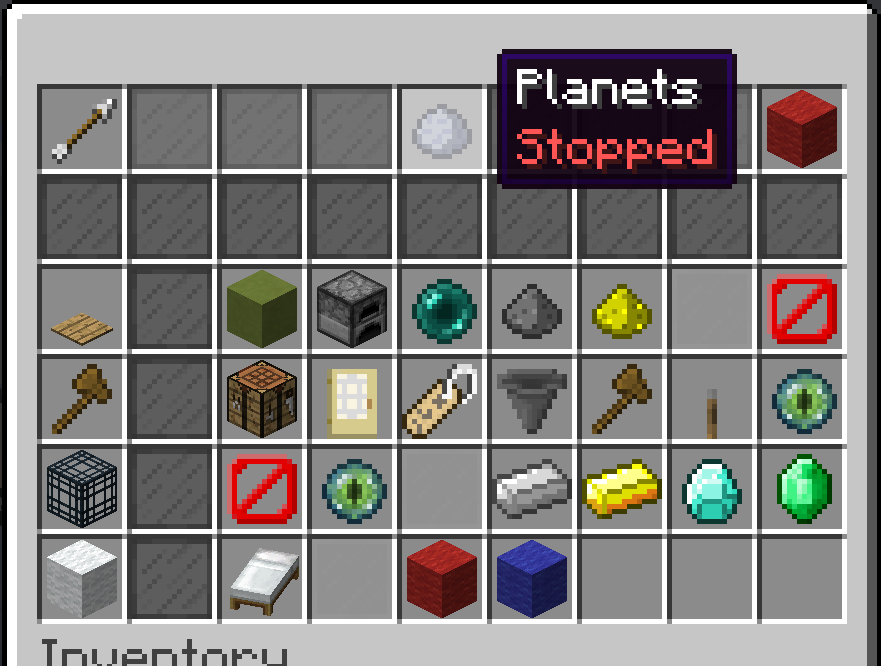
In case you have made a mistake within the general arena configuration page, you may easily re-open it by clicking on this item:

or by typing the /bw arena configure <arena name> command.
If you want to continue with the GUI, please change your method from Commands to GUI:
If you are certain that you want to work with commands, then continue with step 4.1.
Good job so far! Your arena technically exists now. All is left to fill it with some information about your arena. Typing /bw arena setenabled <arena name> true some problems that you need to fix before you are able to enable the arena:
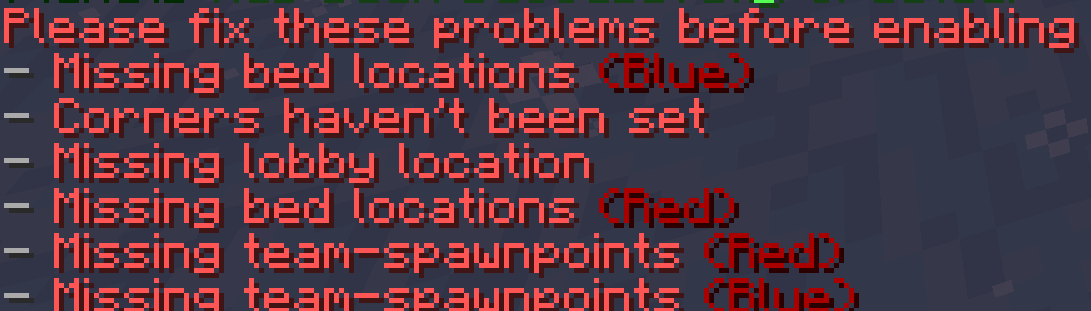
We are now defining the area in which the match is being held. Follow the instructions that match with the type of arena that you have chosen at step 2:
¶ Region
You will see the following line in the problems list in case you haven't followed this step yet: Corners haven't been set
It may be helpful to have WorldEdit selected. If you don't, you may obtain MBedwars' variant of the axe using the /bw tools getposaxe command.
Using either the tools provided by MBedwars' or WorldEdit, you must now choose the corners of the arena. Note that you must include the whole area as if you would want to copy it!
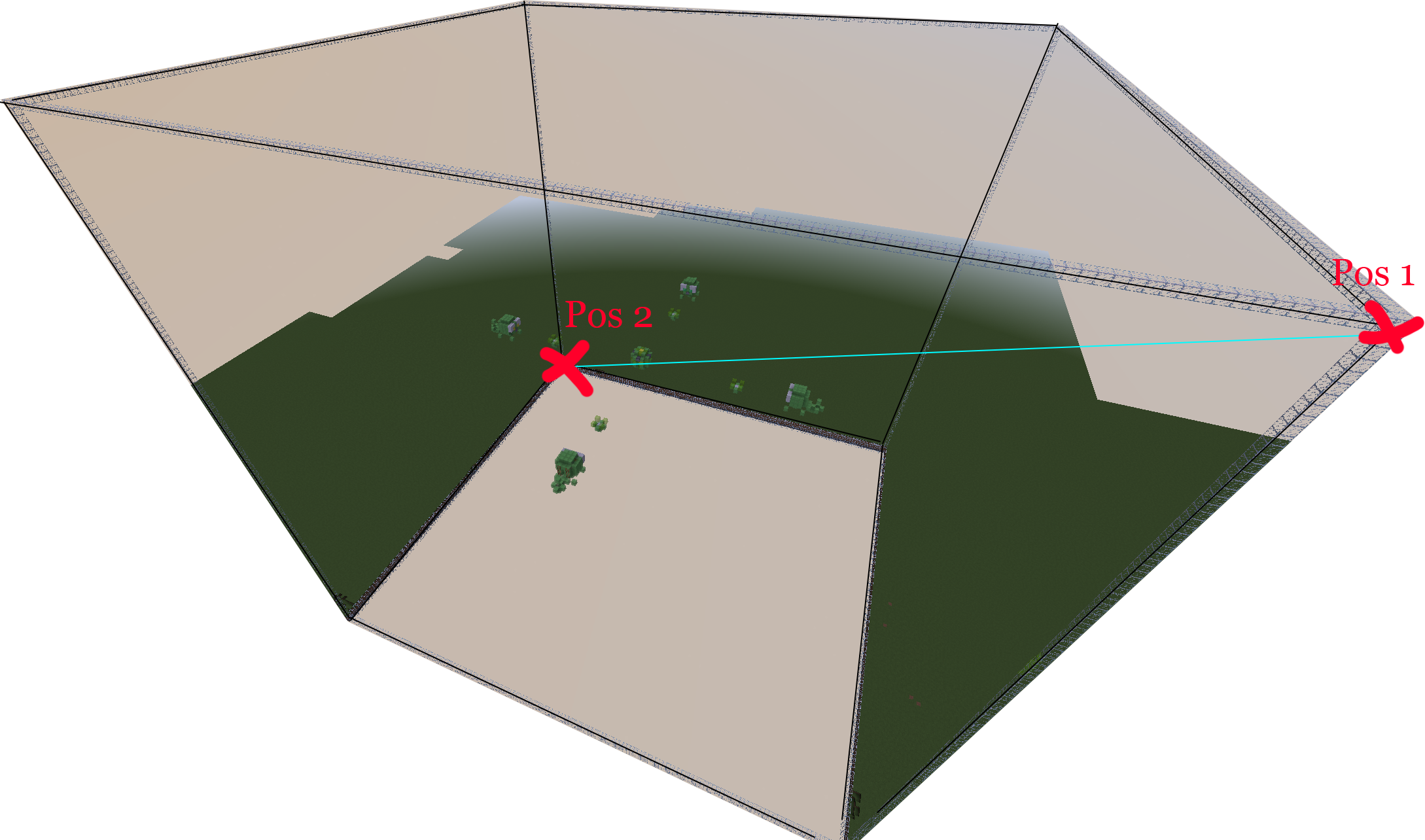
Type /bw a setcorners <arena> to apply your changes.
All blocks and entities within that area are now included for the regeneration process. Type /bw arena saveblocks <arena name> in case you have made some changes to the blocks or entities which you would like to make permanent. You may also test whether it has been correctly defined by typing /bw arena regenerate <arena name> to forcefully execute the regeneration process.
¶ World
You will see the following line in the problems list in case you haven't followed this step yet: Game world hasn't been set
Simply go to the world in which the match shall be held and type /bw arena setworld <arena name>.
It is normal that you are now being teleported to another world, as the saving process requires the world to be unloaded, thus it is needed to teleport all players within it.
You may also test whether it has been correctly defined by typing /bw arena regenerate <arena name> to forcefully execute the regeneration process.
Note that it is technically not possible to use the main world. In case this is a requirement for you, you may switch to the region arena type using /bw arena setregentype <arena name> region.
We are now defining everything related to teams.
¶ Placing the beds
You will see the following line in the problems list in case you haven't followed this step yet: Missing bed locations
Start off by giving yourself the beds items by typing /bw arena team getallbeds <arena name>.
You may also alternatively give yourself a bed from a specific team by typing /bw arena team getbed <team name>.
And now simply place the beds where ever you would like them to be.
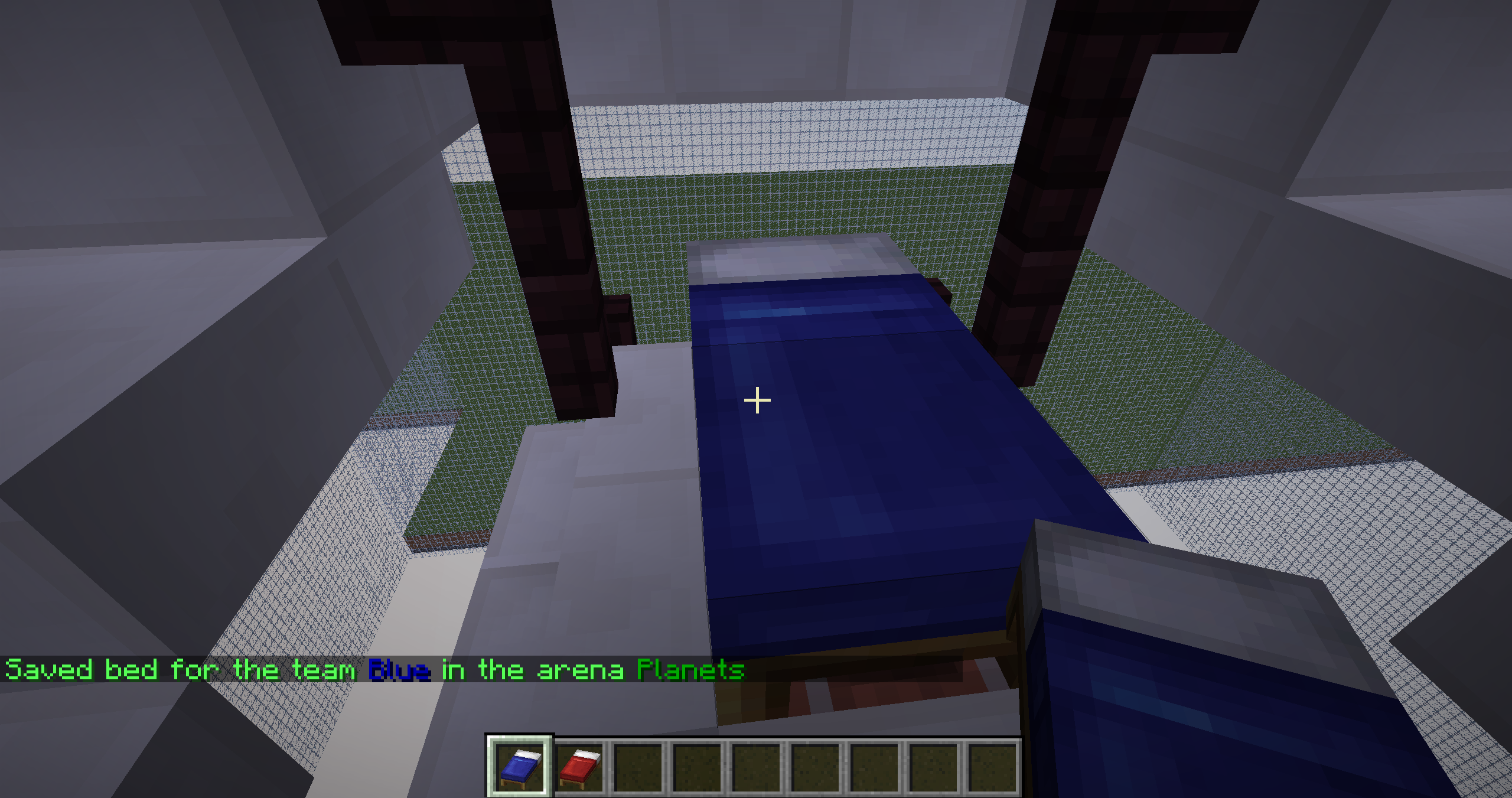
¶ Placing the spawn points
You will see the following line in the problems list in case you haven't followed this step yet: Missing team-spawnpoints
Stand exactly at the position at which the certain team shall spawn at when the match starts or when they respawn. Note that they will also look at the direction at which you are looking.
To use the position for the team, type /bw arena team setspawn <team name>.
We now add spawners to the arena. Synonyms of spawners are i.a. generators, gens and item spawners. However, we call them spawners with MBedwars.
Keep in mind that there won't be a warning if you have forgotten to add them, as they are not critical for an arena to function.
To add one, firstly place yourself at which it shall drop items, and type /bw arena spawner add <spawner type>.
- Type is e.g. emerald. To know which ones exist, type
/bw arena spawner list <arena>.
To now remove one, stand at the position of the previously added spawner and type /bw arena spawner remove. You may also remove everyone that has been added to an arena by typing /bw arena spawner removeall <arena name> [spawner type]. Type is optional, in case you only want to remove certain spawner types.
We now define the lobby position. The lobby position is the position to which the players will be teleported to while they are waiting for other players to join.
You will see the following line in the problems list in case you haven't followed this step yet: Missing lobby location
Stand at the according position and type /bw arena setlobby <arena name>.
¶ (OPTIONAL) Defining the spectator position
MBedwars will automatically determine the best position at which the spectators shall spawn at. However, you may also add one yourself by typing /bw arena setspectatorspawn.
Only make sure that it is actually inside your match area.
There are two variants of villagers:
- A dealer is the general purpose shop. In there, you are able to purchase weapons, blocks etc. Type
/bw spawn dealerto spawn it. - A upgrade dealer is a shop in which you are able to purchase certain upgrades for your whole team, e.g. better enchantments for weapons/armor, health auras etc. Type
/bw spawn upgradedealerto spawn it.
MBedwars won't warn you if you don't spawn either of them, as they are not critical for a match to function. However, it is recommended to at least have a dealer for each team for a generic type of Bedwars match.
To remove the spawned villager, simply punch it:
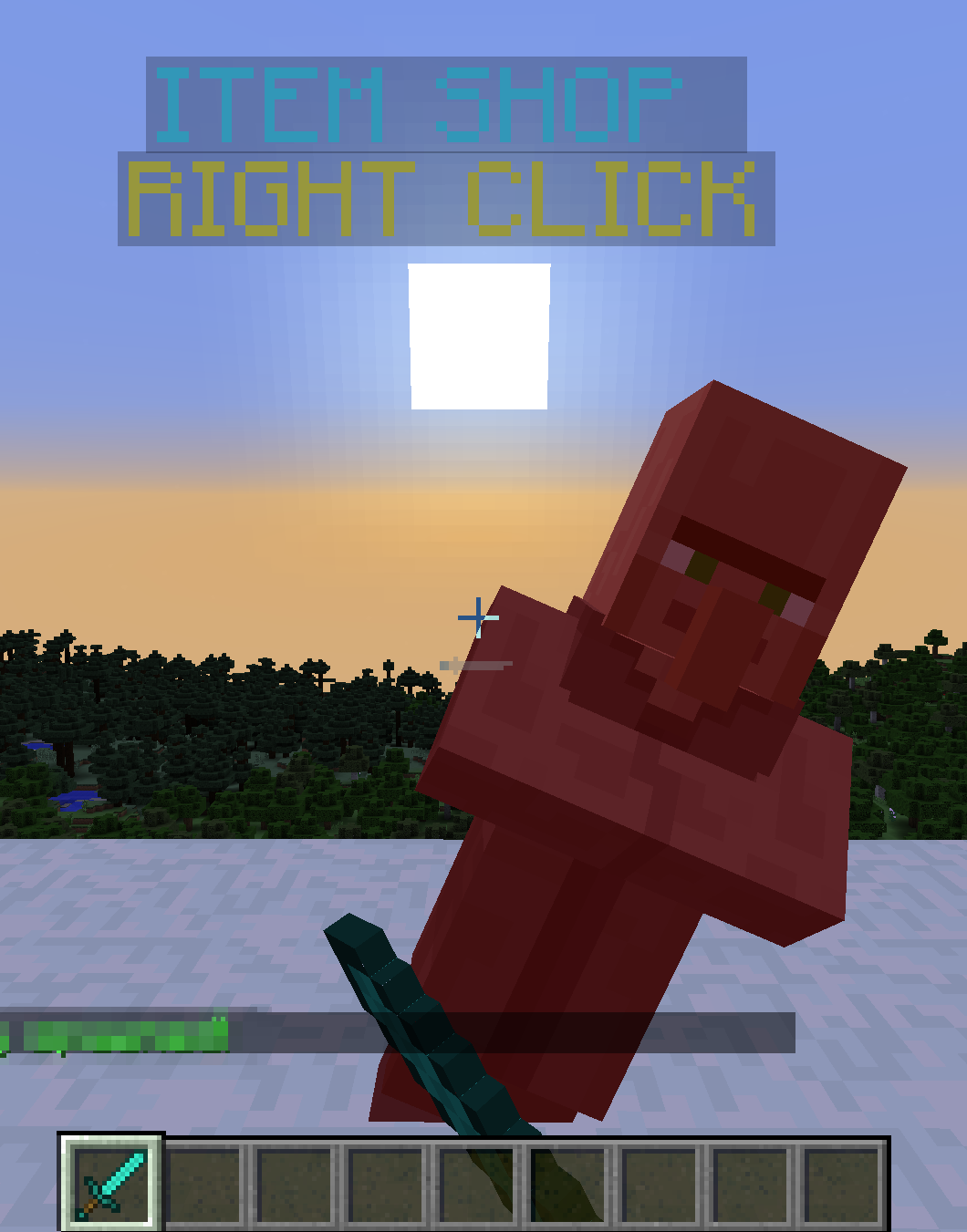
Hooray! All is left to enable the arena by typing /bw arena setenabled <arena name> true.
Don't worry about doing something wrong. The plugin will warn you in case you have forgotten a step.
All is left is to test the arena by typing /bw join <arena name>.