¶ What is it about?
Slime World Manager is a Minecraft plugin that implements the Slime Region Format, developed by the Hypixel Dev Team. Its goal is to provide server administrators with an easy-to-use tool to load worlds faster and save space.
¶ What are the advantages over using traditional worlds?
There are four main benefits of using SWM to store your worlds:
- Speed. Minecraft uses zlib to compress their worlds. Although this library works just fine, it's 24 years old, and nowadays there are newer compression algorithms. The SRF saves worlds using Zstd, which not only faster, but also has a much bigger compression ratio. Here you can see a comparison between zlib and zstd.
- Less disk usage. The ARF (the format that Minecraft uses to store worlds) contains a lot of unnecessary data, as it was designed for large survival worlds, not for minigame servers. When you store a minigame map or a lobby, you are actually saving lots of useless information. If you want more information about this, you can check out this video made by Minikloon.
- No performance impact. SWM uses in-memory worlds, which means that the whole world is loaded at once. Then, every time the server needs to load a chunk, it just grabs it from memory, instead of having to read it from the filesystem, and then converting it to something usable. As a result, chunks are loaded seamlessly, without anyone noticing.
- Store your worlds wherever you want. Traditional worlds have to be saved inside the server's root directory. However, SWM lets you load worlds from various sources, like MySQL or MongoDB. Thanks to this, you can load the same world from multiple servers at the same time, without having to create copies of it over and over. Also, if you want to store your world using another data source that SWM doesn't support right out of the box, you can create your own world loader by using the API.
Note that SWM is not intended to be used on big survival worlds, but small worlds like minigame maps or server lobbies. There's more on this on the FAQ section.
¶ Where do I find it?
The previous description was taken out of their product page. If you want to learn more or to download it, visit this:
- Original (Supports 1.8 - 1.14): https://www.spigotmc.org/resources/slimeworldmanager.69974/
- Fork (Supports 1.16 - 1.18, depending on the release used): https://github.com/Paul19988/Advanced-Slime-World-Manager
- Server Jar (Supports newer versions, depending on release used): https://github.com/InfernalSuite/AdvancedSlimePaper
MBedwars fully supports both variants and likely other forks as well.
¶ Note when using the original SWM (Not ASWM)
There is a bug on 1.8.8 (and possibly some newer versions) that sometimes causes an error whenever a SWM world gets unloaded:
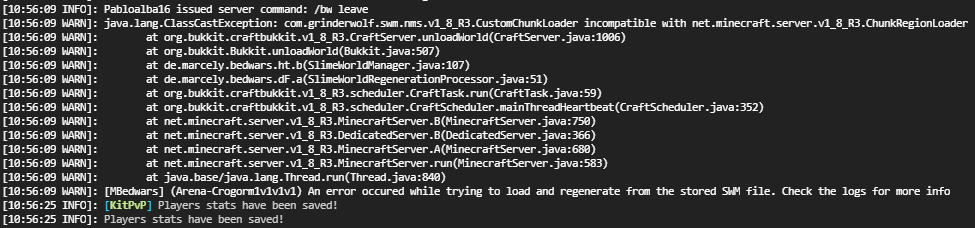
This error is not related to MBedwars, even though "de.marcely.bedwars" is included within it. It just appears after the world is being unloaded, which can even occur, when you manually unload the world.
To fix that, we recommend to update to the latest Spigot version that is being supported by ASWM. If you want to stick to 1.8.8, we recommend you to use FlamePaper, as they have implemented a fix for that error.
¶ Preparing your worlds
It is very import that you have your world loaded within SWM and unloaded within your world manager, such as Multiverse-Core, otherwise they'll interfer with each other. /swm list should mark your world as green.
To convert your world over, follow the following steps:
- Unload your world
With Multiverse-Core:
1.1:/mv unload <world>
1.2:/mv remove <world>(this won't delete the world, it'll only remove it from the multiverse configurations) - Import it with SWM:
/swm import <world> file
This will store it as a file and not within an alternative data-source. This, however, doesn't really matter as MBedwars will store it as a file anyways. - Add the world to the worlds.yml file of SWM. It should look something like this: Learn more on configuring it.
worlds:
bedwars: # <- name of your world
source: file # <- Make sure it's the equal data-source as in step 2.
spawn: 940, 2, -370
difficulty: normal
allowMonsters: false
allowAnimals: false
dragonBattle: false
pvp: false
environment: NORMAL
worldType: default
defaultBiome: minecraft:plains
loadOnStartup: true # <- important, it's recommended to not change this
readOnly: true # for certainty, it's recommended to keep this at true as well
- Restart your server
- Make sure that the process was successful, by checking the
/swm listcommand and looking of the given world is marked with a green color
Good job! Now all is left is to make use of the world with MBedwars:
¶ Hooking into SWM
Firstly, make sure that slimeworldmanager-enabled is set to true within your config.yml file. Otherwise, MBedwars won't make use of SWM.
After that, you can create your arena as usual.
¶ Did you already create one?
Then all you have to do is to teleport yourself into the world using /swm goto <world> and save the world using /bw arena setworld <arena name>.
¶ The last step: Making sure the world is using SWM and that everything is working fine
Type /bw arena info <arena name> and check whether its usage is displayed with true. It should look something like this:
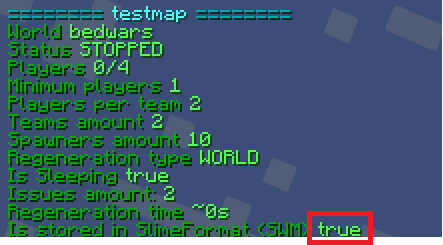
If it's not, then you might want to go through the previous steps again. If the given line is not displayed at all, then your arena is not of the type WORLD and you can't make use of the feature.
Lastly, test if the regeneration works fine by running the following command /bw arena regenerate <arena name>
MBedwars naturally is not going to touch your original .swm file of your world. Whenever you're saving the blocks (by e.g. creating the arena or writing
/bw arena saveblocks <arena>), MBedwars is creating a copy of that file in its folder.
¶ Applying changes
A copy of the .slime file is created within MBedwars' own folder to avoid having to rely on the availability of the used loader with the goal of providing a better stability and isolation in regards of making the saveblocks command usable.
What this means: You may perform changes within your arena and use /bw arena saveblocks <arena> to permanently save those changes. Properties that are configured within SWM's worlds.yml config file are still being respected for the sake of avoiding confusion, although MBedwars creates its own copy as well in case it ever becomes unavailable.
¶ Replacing the whole .slime file
For this stop the server, visit the /plugins/MBedwars/data/arenas/<arena>/ folder and replace the match-blocks.slime file.